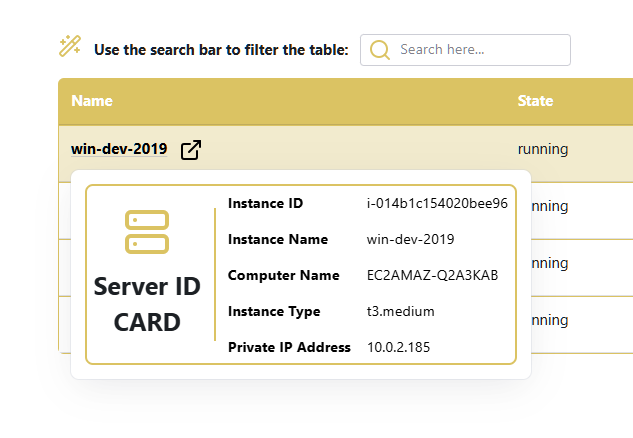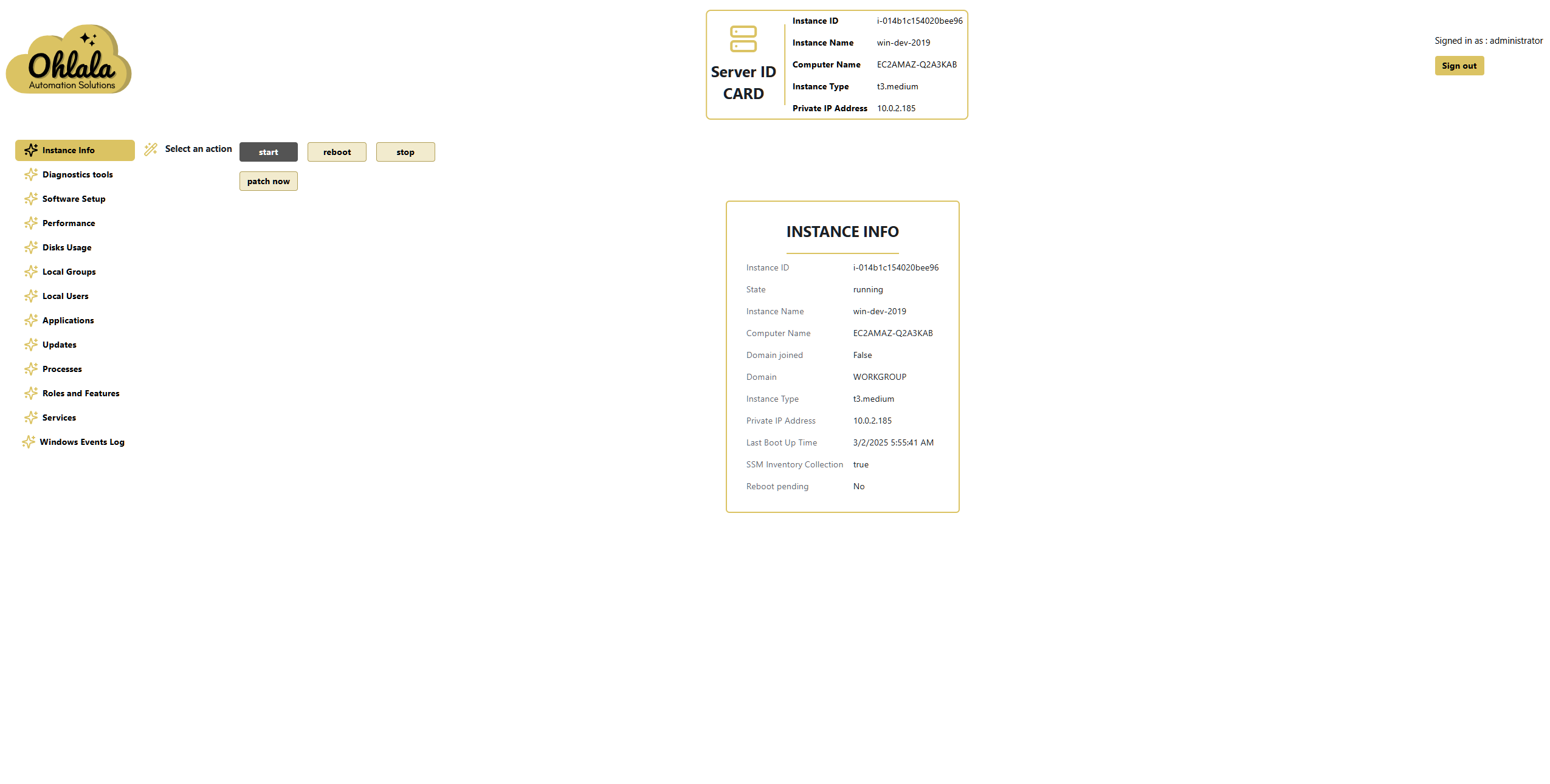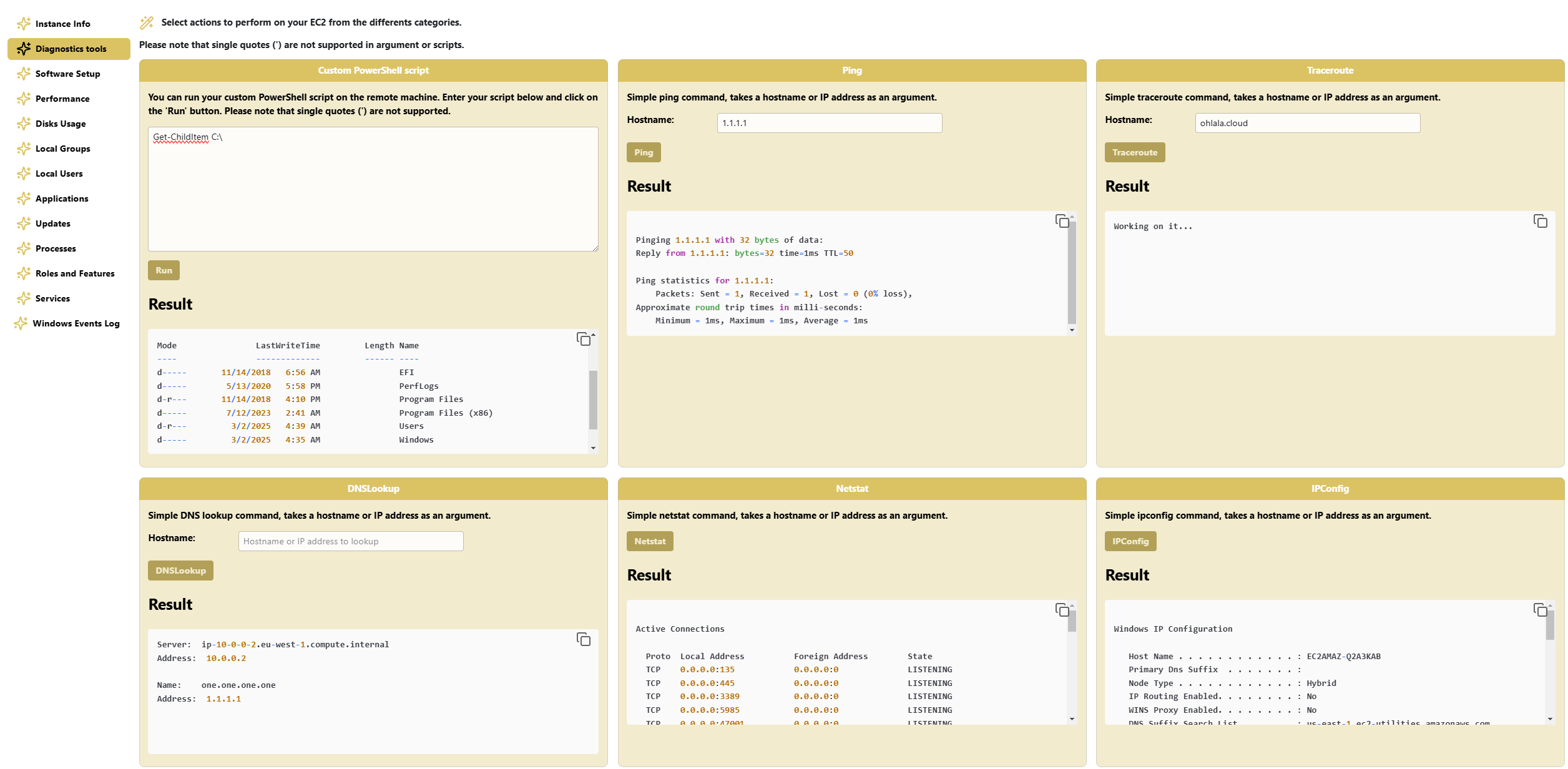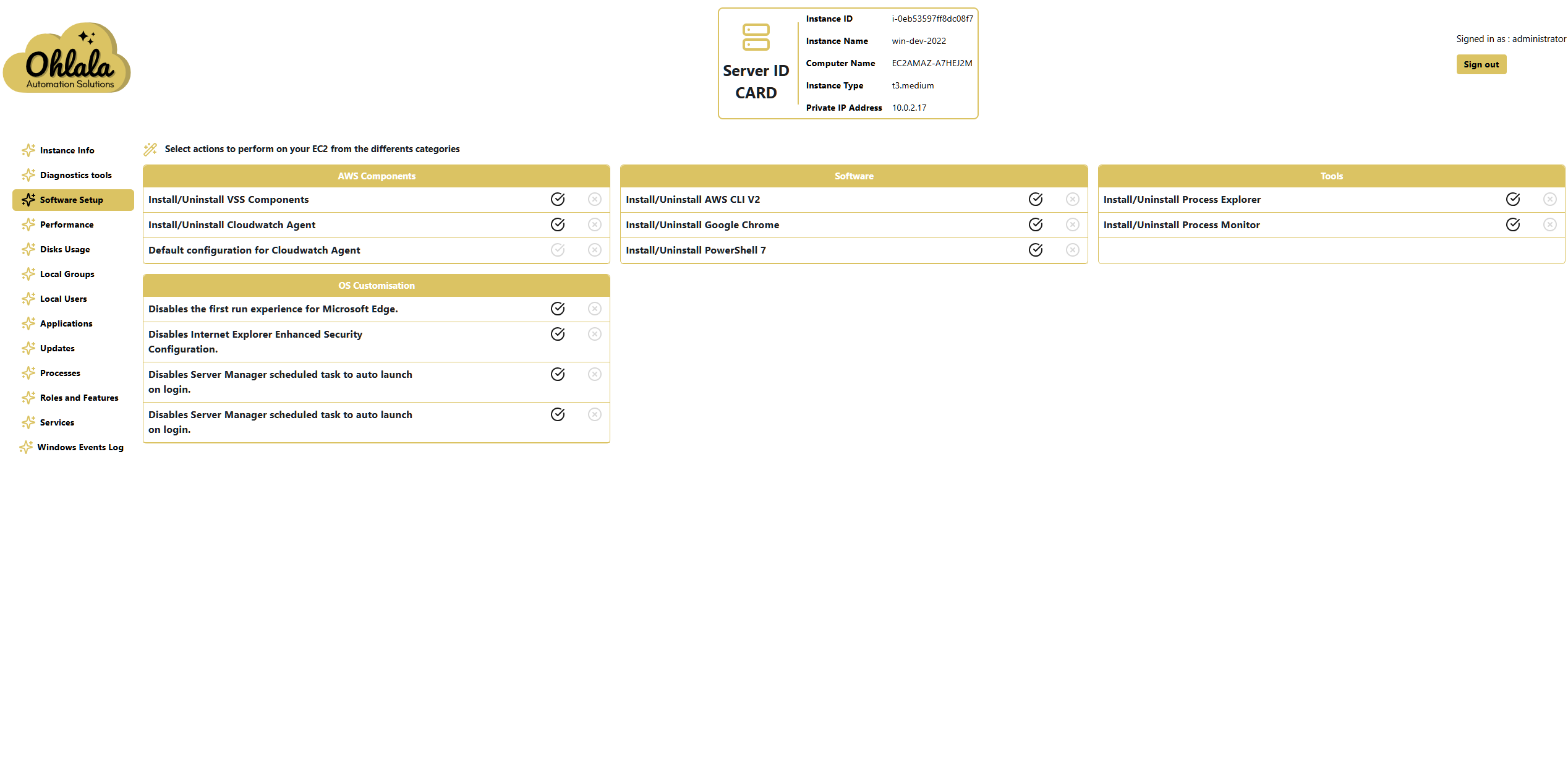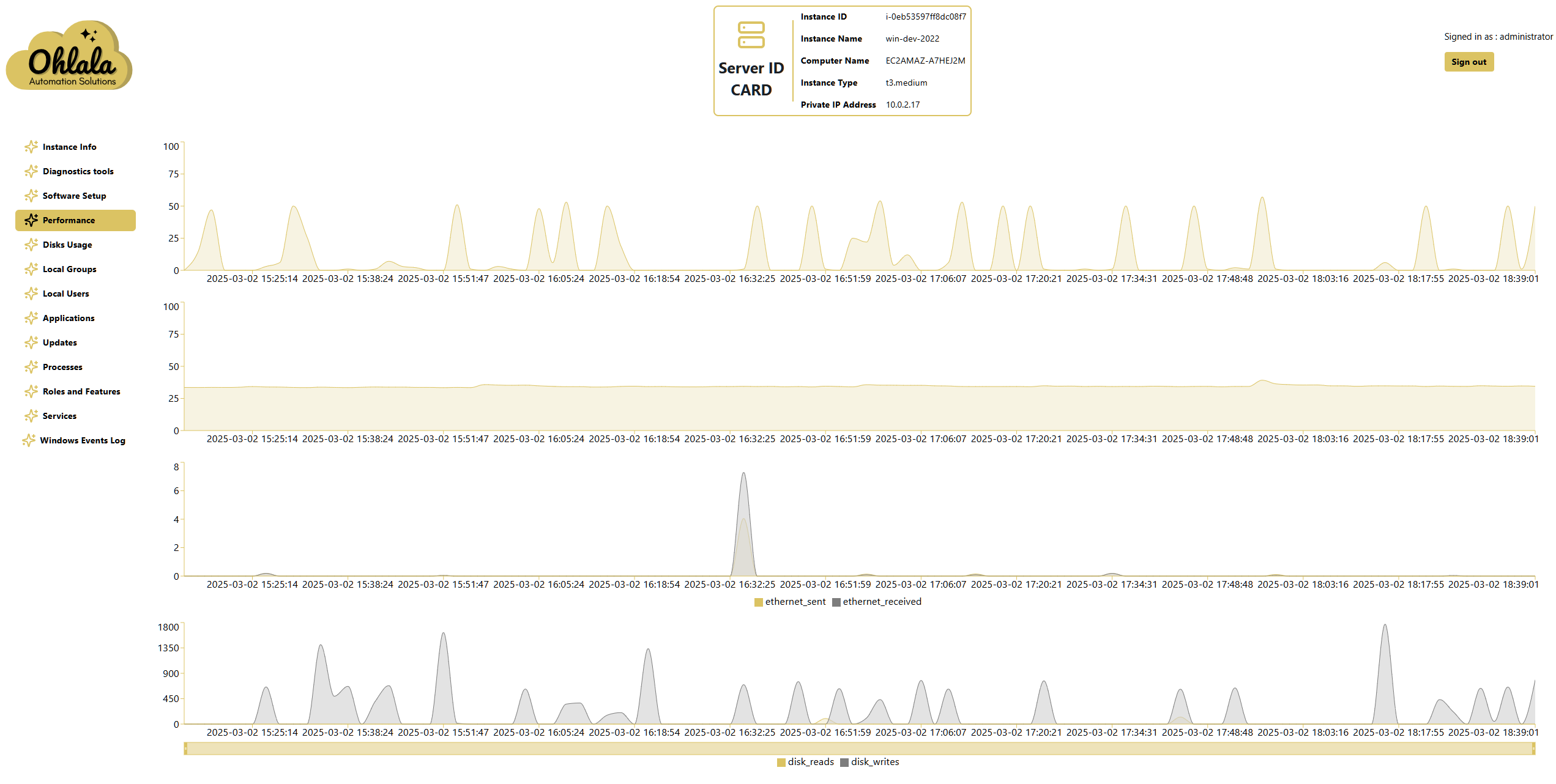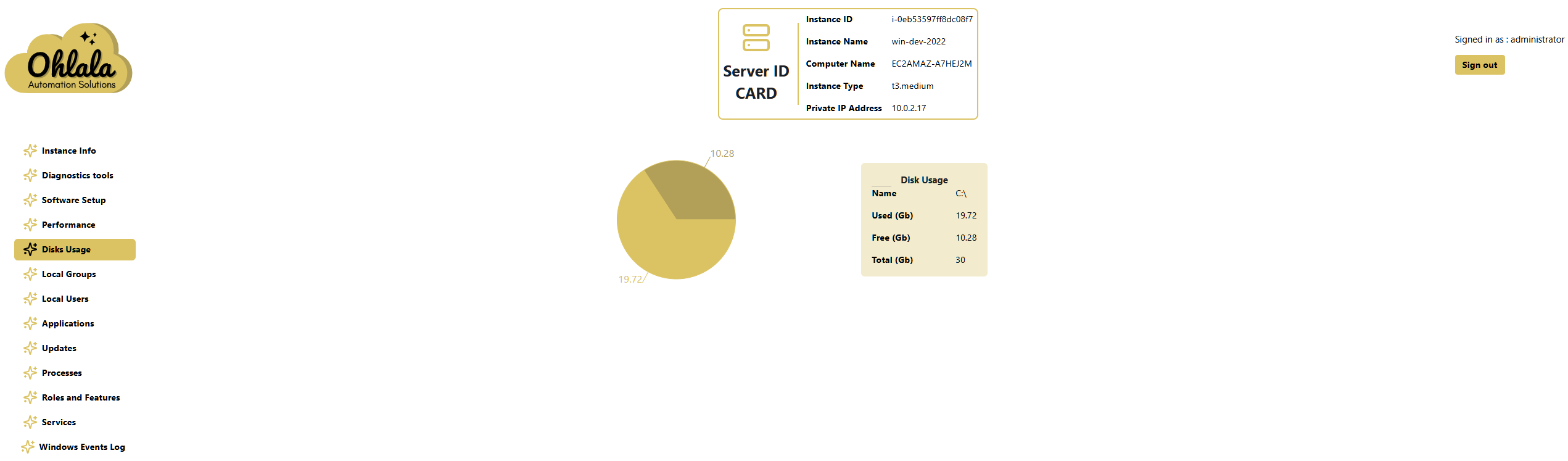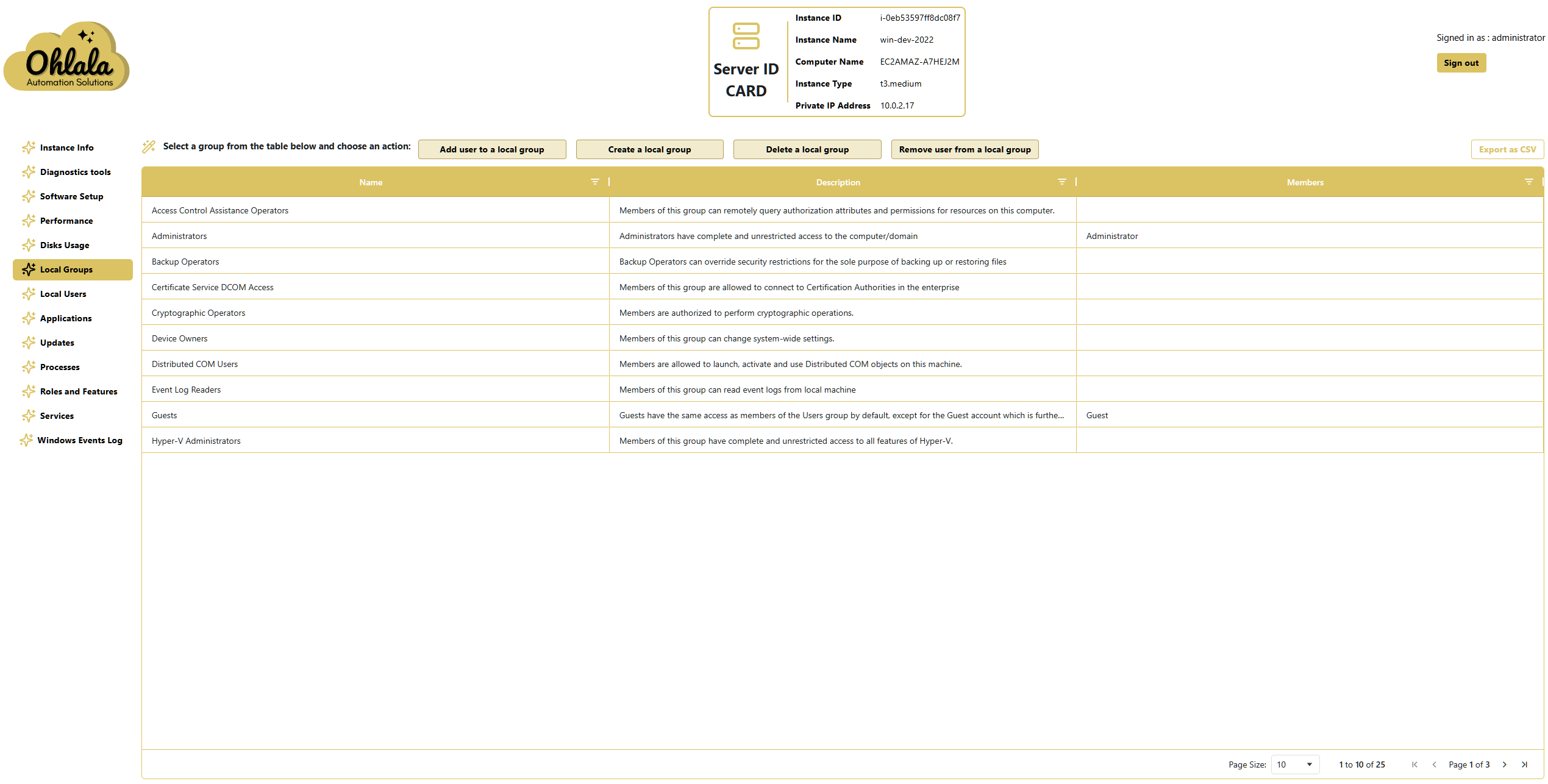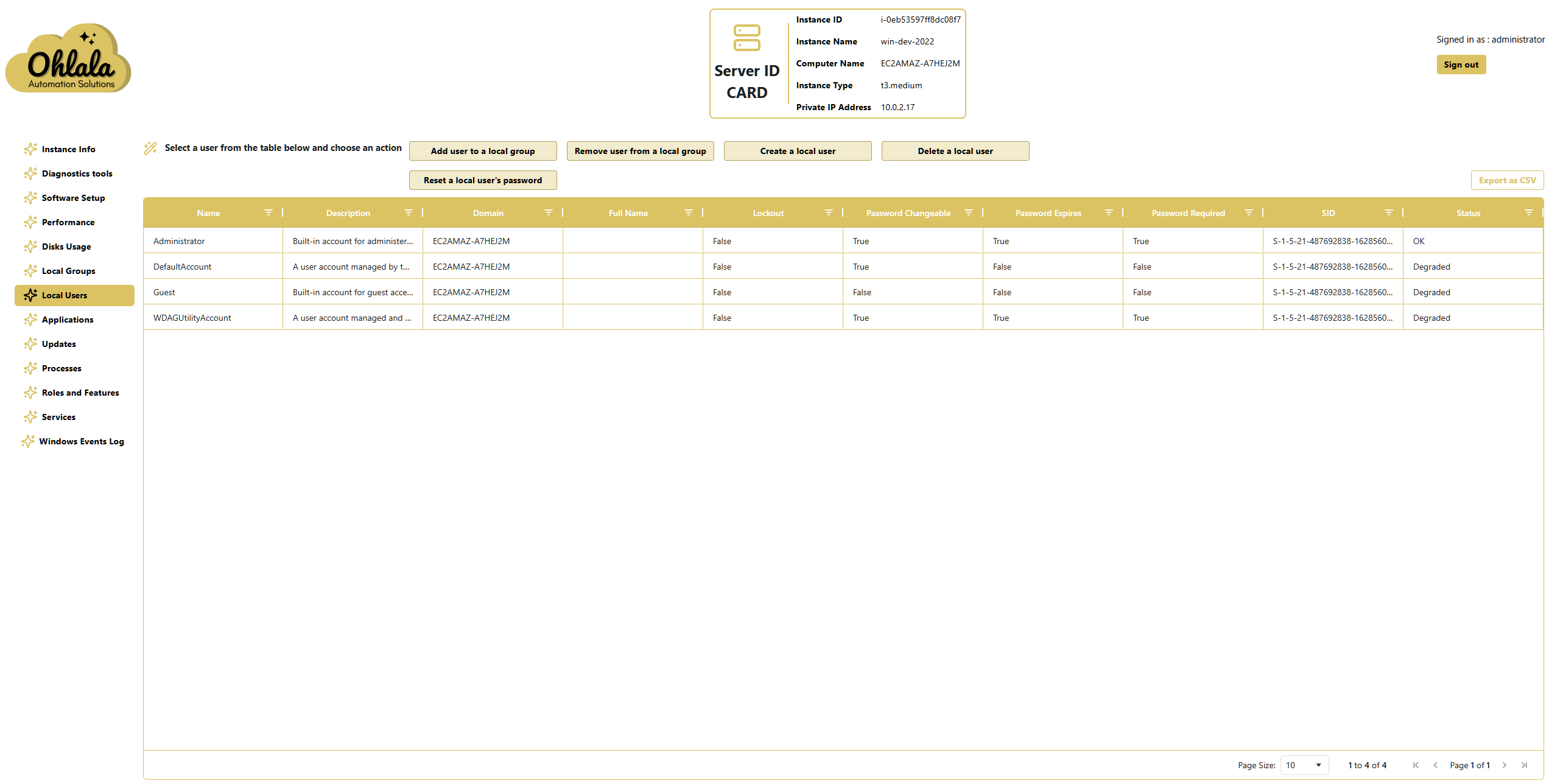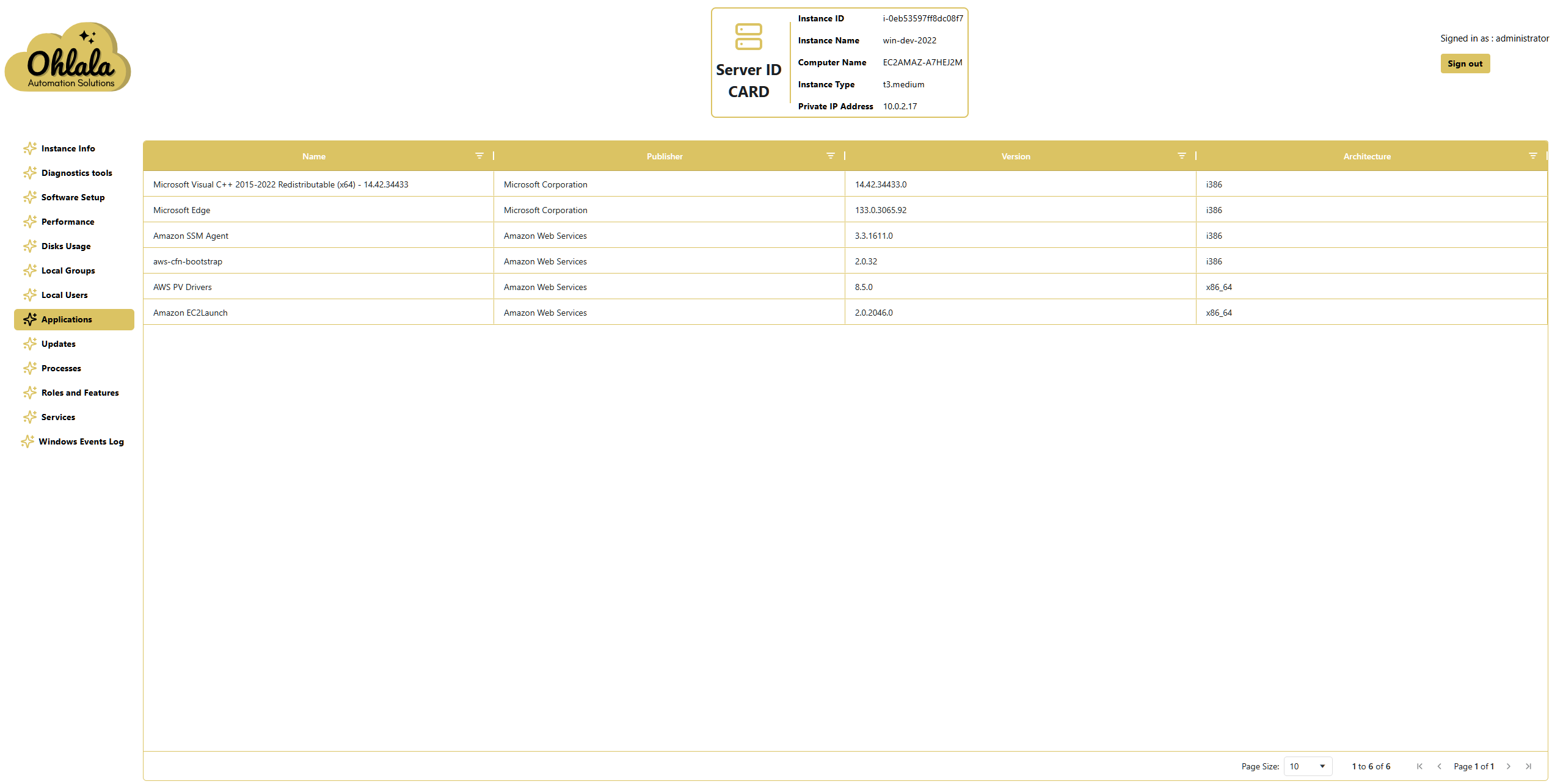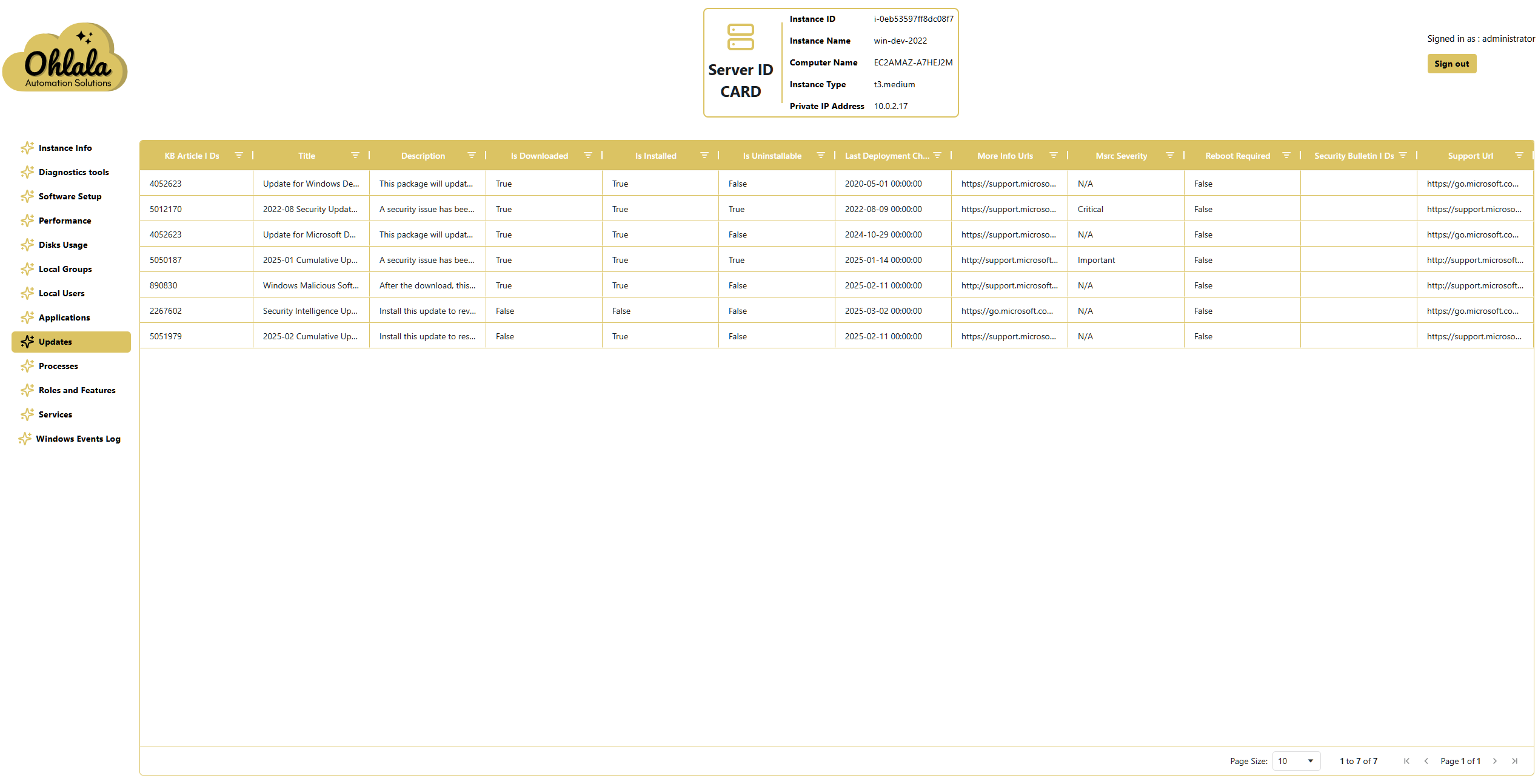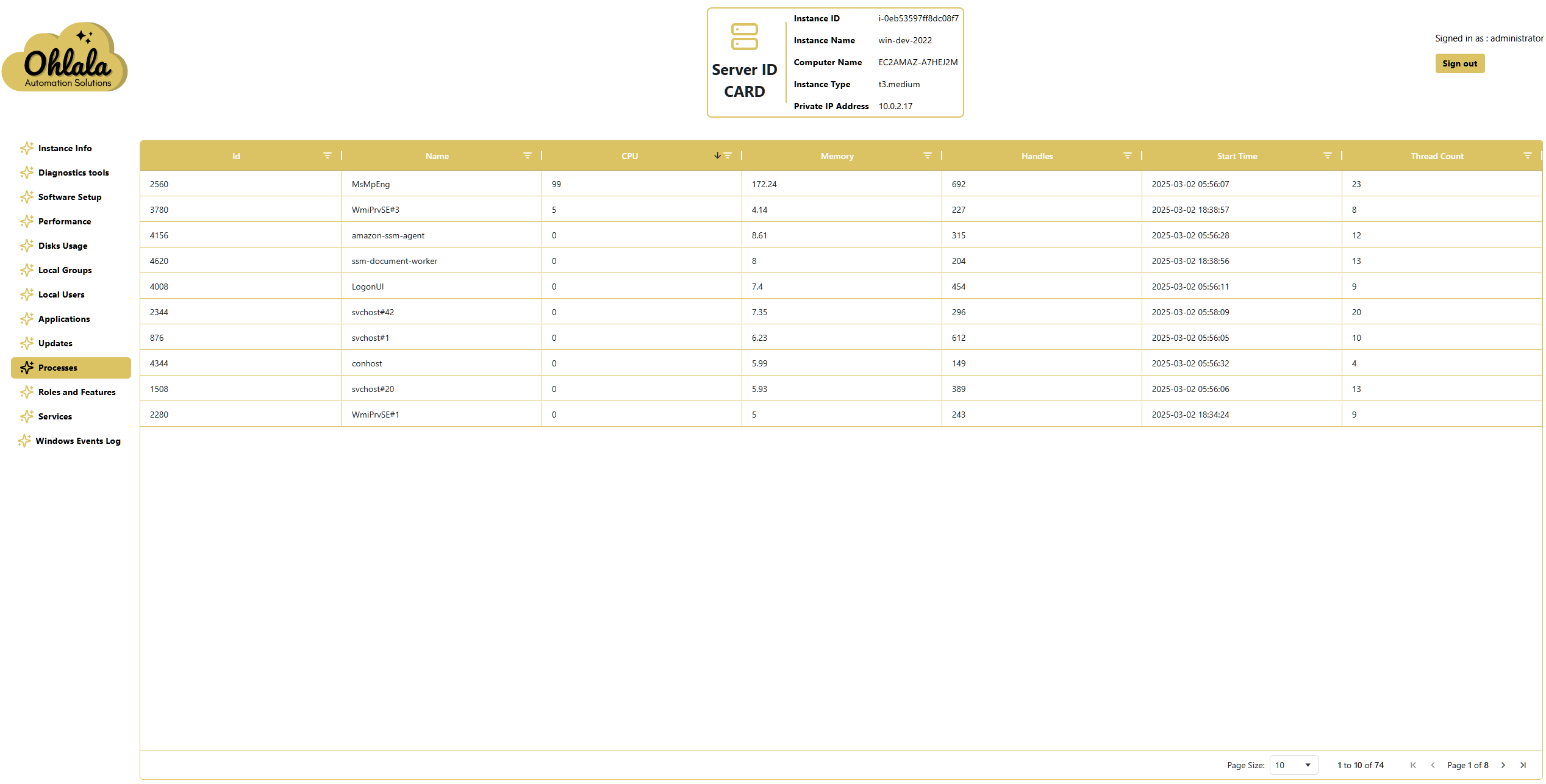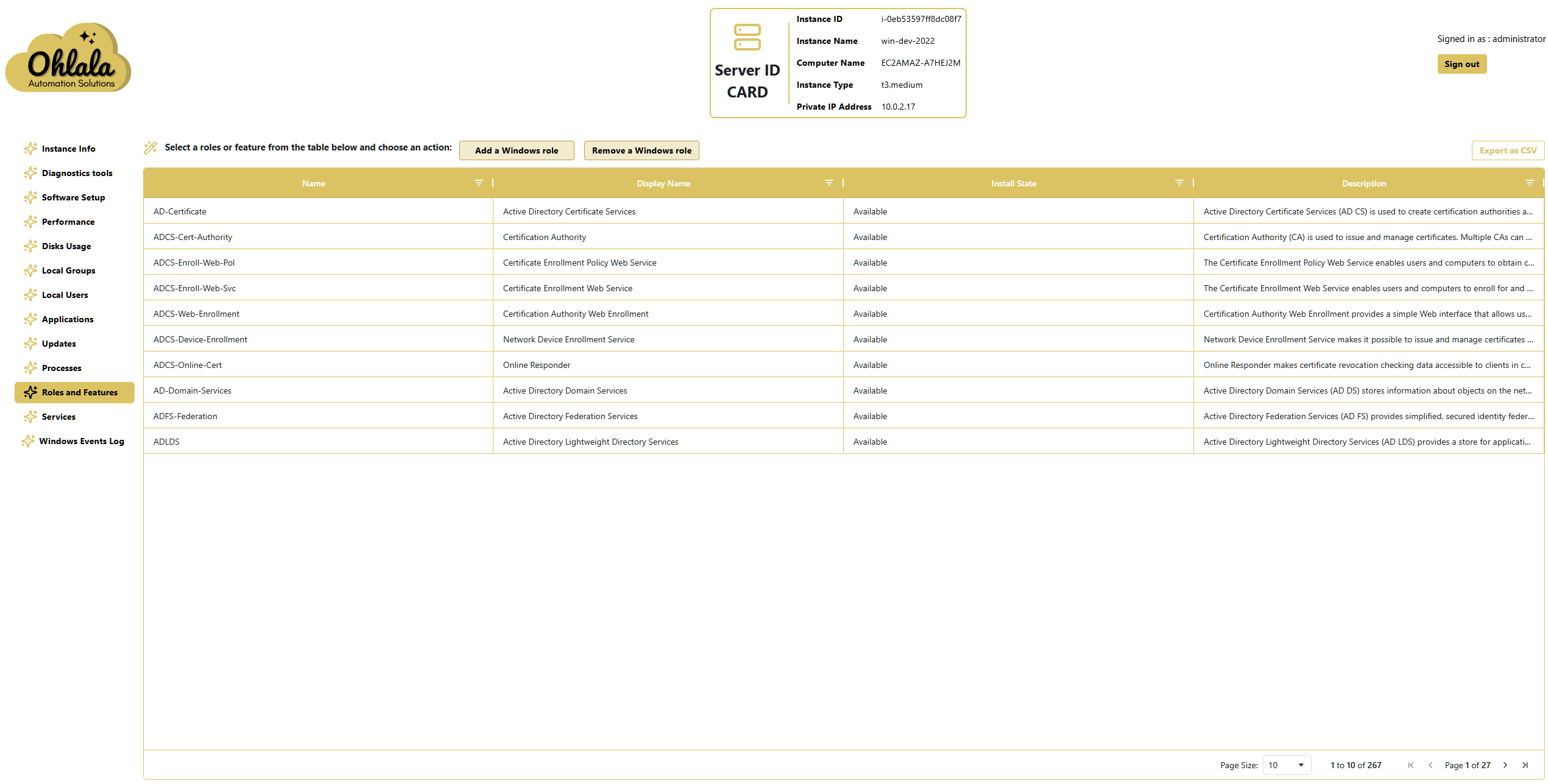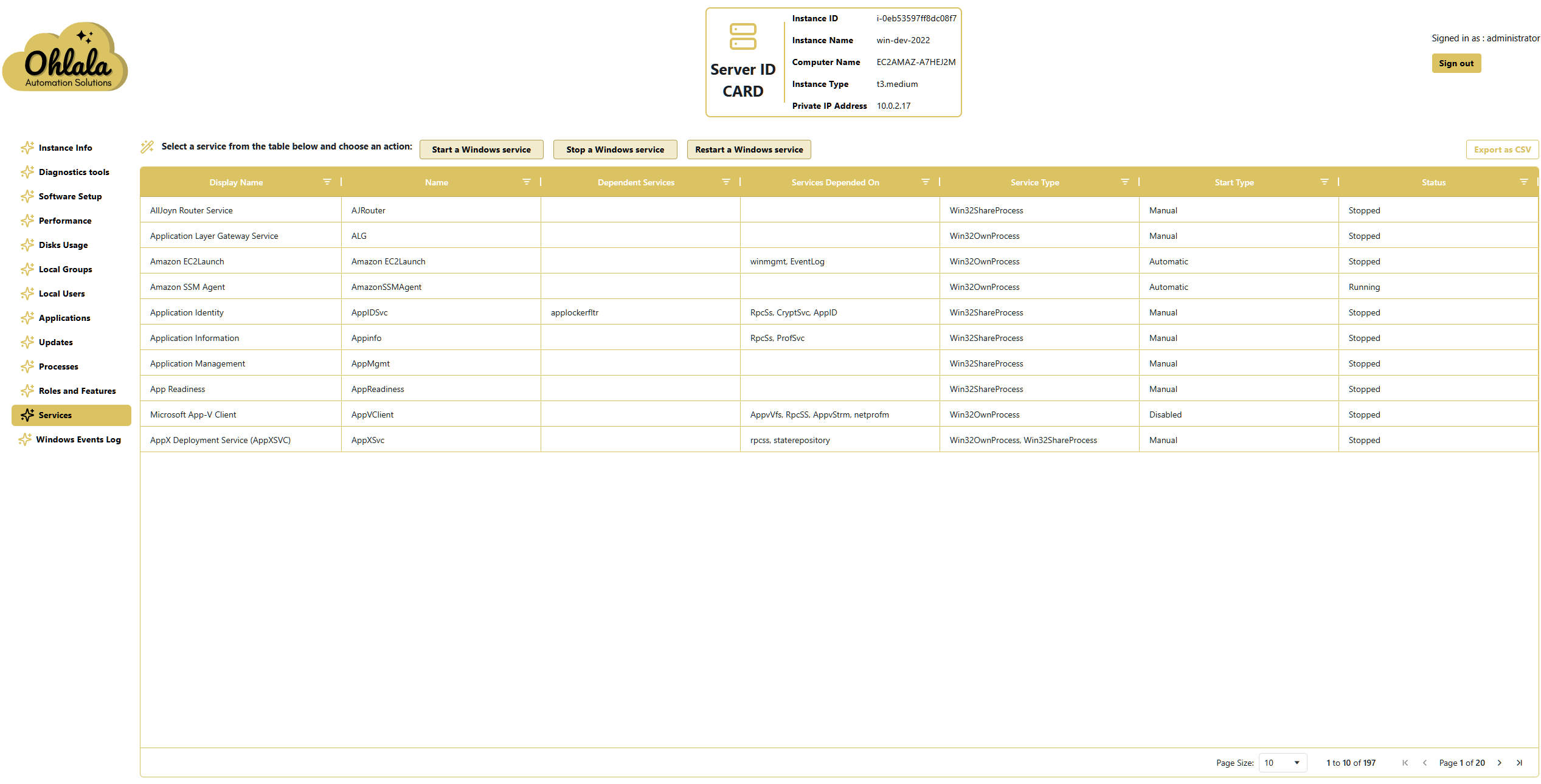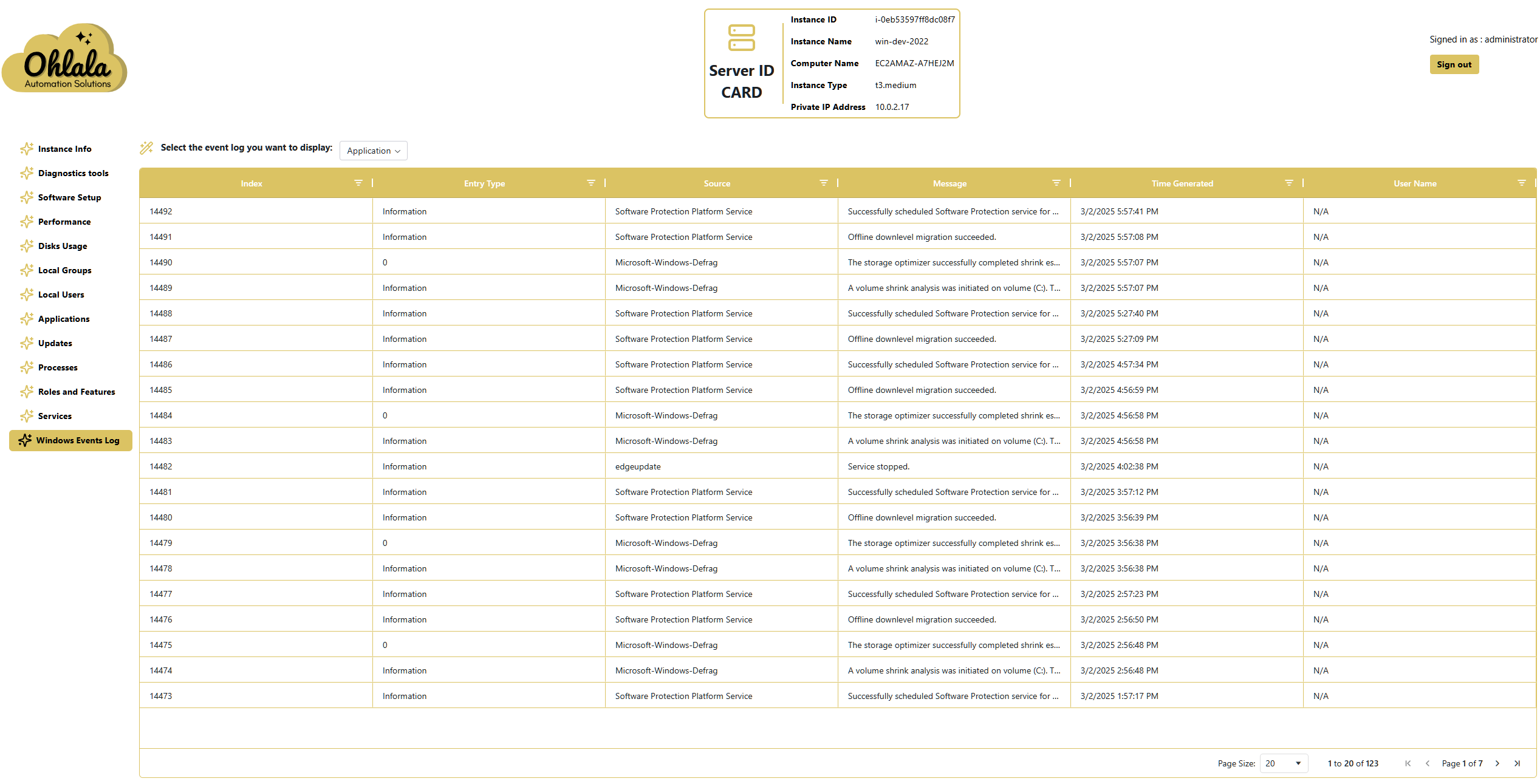This is the multi-page printable view of this section.
Click here to print.
Return to the regular view of this page.
Instance details
This menu is only available as a link in the main dashboard for Microsoft Windows EC2. It opens in a new tab.
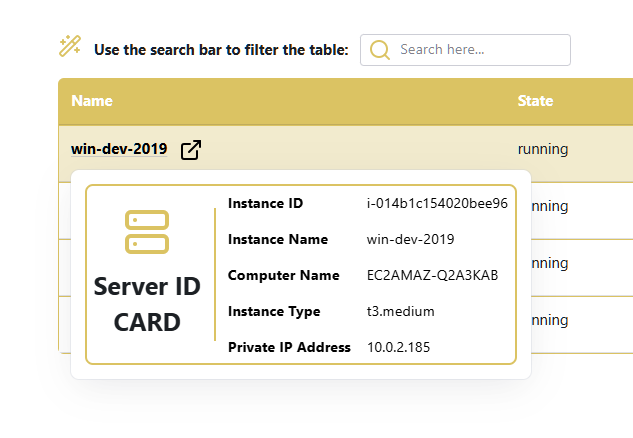
Features
Users can navigate to other sections via the left sidebar to access:
- General instance information
- Diagnostics tools
- Software Setup
- Performance metrics
- Disks Usage
- Local Users & Groups
- Installed Applications
- Windows Services
- Running Processes
- Windows Event Logs
- Available Updates
- Roles and Features
✨ Ohlala Operations - Automate Windows Server Management on AWS! ✨
1 - Instance informations
The Instance Information Page in Ohlala Operations provides detailed information about a selected Amazon EC2 instance. It allows users to monitor key system details and perform essential actions such as starting, rebooting, stopping, and patching the instance.
Accessing the Instance Information Page
- Navigate to the Dashboard.
- Click on an instance to open its Instance Info Page.
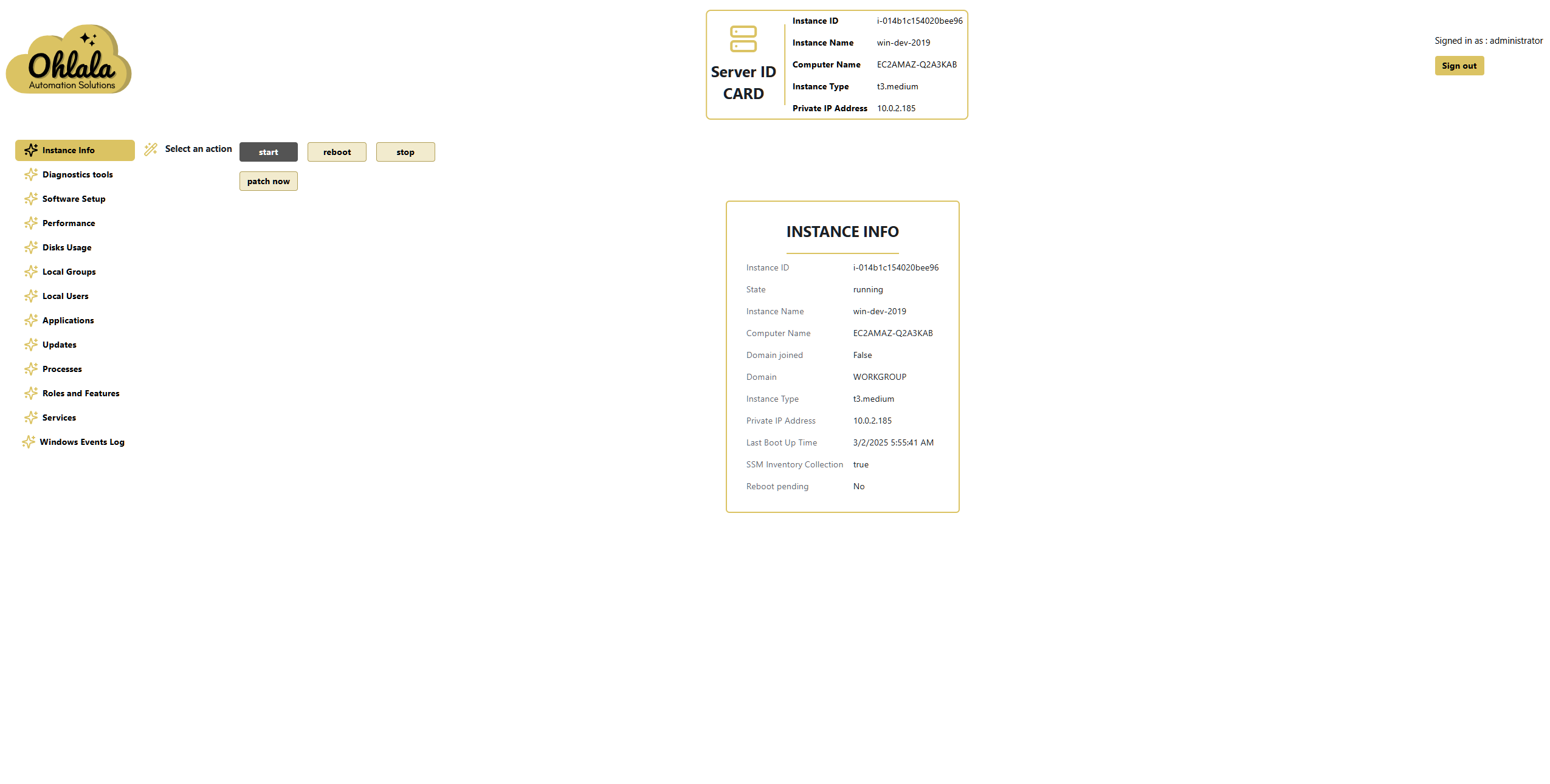
Server ID Card
This section provides a quick summary of the instance, including:
- Instance ID: Unique identifier of the EC2 instance.
- Instance Name: Tag Name of the instance
- Computer Name: Internal hostname of the server (in the OS).
- Instance Type: The AWS instance type (e.g.,
t3.medium).
- Private IP Address: Internal IP address within the VPC.
Instance Info Details
This section presents a more detailed view, including:
- Instance ID: AWS-assigned unique identifier.
- State: Current status (
running, stopped, etc.).
- Instance Name: Tag Name of the instance
- Computer Name: The Windows hostname (in the OS).
- Domain Joined: Indicates if the instance is joined to an Active Directory domain (
True or False).
- Domain: The domain or workgroup the instance belongs to.
- Instance Type: The AWS instance size and type.
- Private IP Address: The internal networking address.
- Last Boot Up Time: Timestamp of the last instance startup.
- SSM Inventory Collection: Indicates if AWS Systems Manager inventory collection is enabled.
- Reboot Pending: Displays
Yes if a reboot is required.
Available Actions
Instance Control
Users can perform the following actions on the instance:
- Start: Power on a stopped instance.
- Reboot: Restart the instance.
- Stop: Shut down the instance.
Patch Management
- Patch Now: Apply pending updates immediately.
Active Directory membership
- Join Domain: Join the machine to your Active Directory domain. This only applies if you provided Active Directory credentials.
✨ Ohlala Operations - Automate Windows Server Management on AWS! ✨
2 - Diagnostic tools
Overview
The Diagnostics Tools Menu in Ohlala Operations provides essential troubleshooting tools to help users diagnose network and system-related issues on their Windows EC2 instances. These tools allow administrators to execute commands directly from the web interface, making it easy to gather system information and test connectivity.
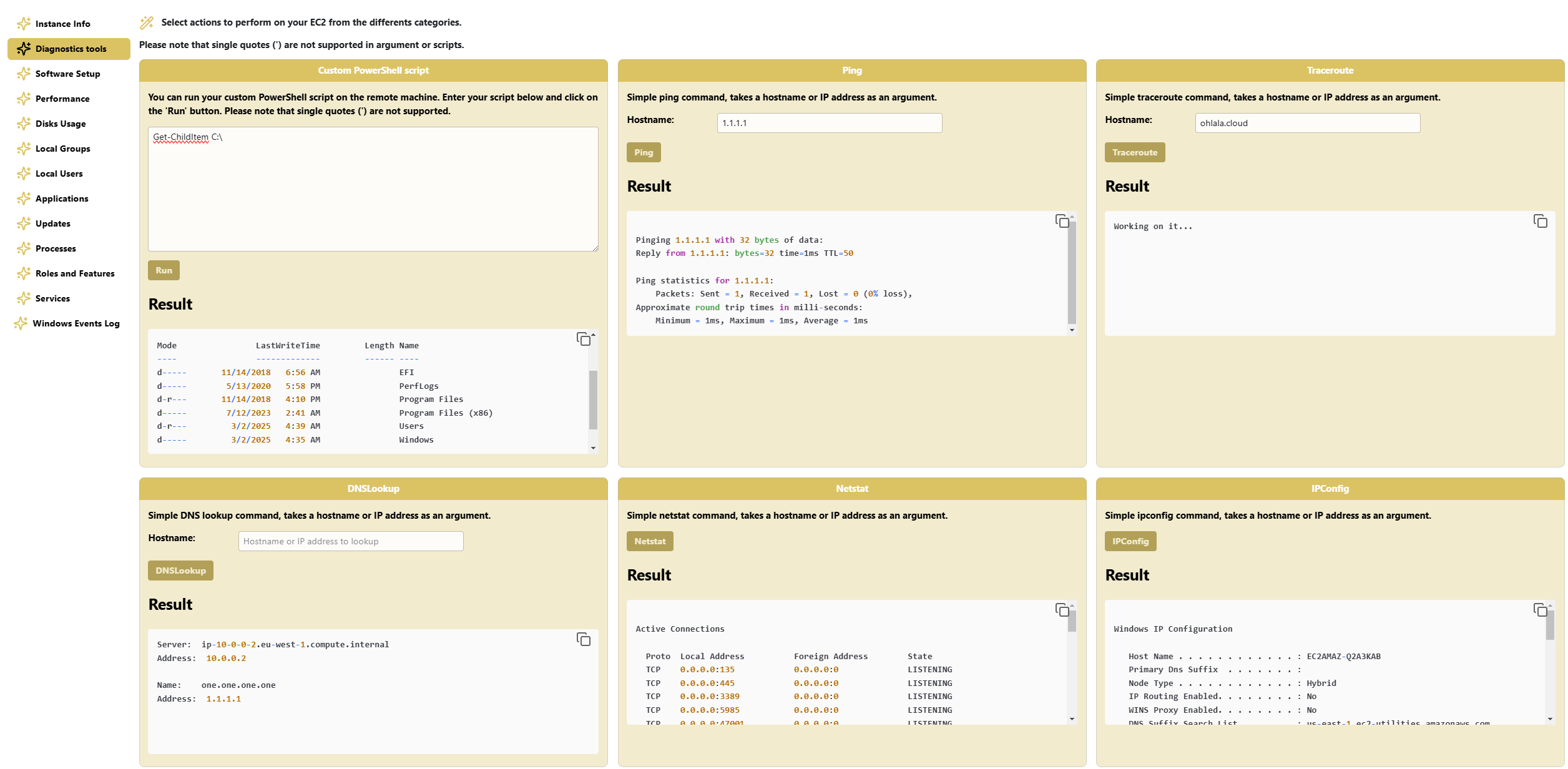
Available Actions
1. Run a Custom PowerShell Script
- Users can provide their own PowerShell script to be executed on the instance.
- This allows for advanced diagnostics and custom troubleshooting.
- Example usage:
2. Run a Ping Command
- Tests network connectivity to a specified hostname or IP address.
- Helps identify packet loss and response times.
3. Run a Traceroute Command
- Determines the route packets take to reach a destination.
- Useful for identifying network bottlenecks and latency issues.
4. Run a DNS Lookup
- Resolves a domain name to an IP address using DNS servers.
- Helps troubleshoot domain resolution issues.
5. Run Netstat to Check Listening Ports
- Displays active network connections and listening ports on the instance.
- Helps identify running services and potential security risks.
6. Run IPConfig
- Displays the current network configuration of the instance.
- Useful for checking assigned IP addresses, gateways, and DNS servers.
7. Run Test-NetConnection to a Host and Port
- Tests connectivity to a specific host and port.
- Useful for verifying if a remote service is reachable from the EC2.
✨ Ohlala Operations - Automate Windows Server Management on AWS! ✨
3 - Software setup page
Overview
The Software Setup page in Ohlala Operations for Amazon EC2 simplifies the installation and configuration of essential tools and settings on your Windows EC2 instances. This functionality ensures that your instances are optimized and pre-configured for automation, monitoring, and management.
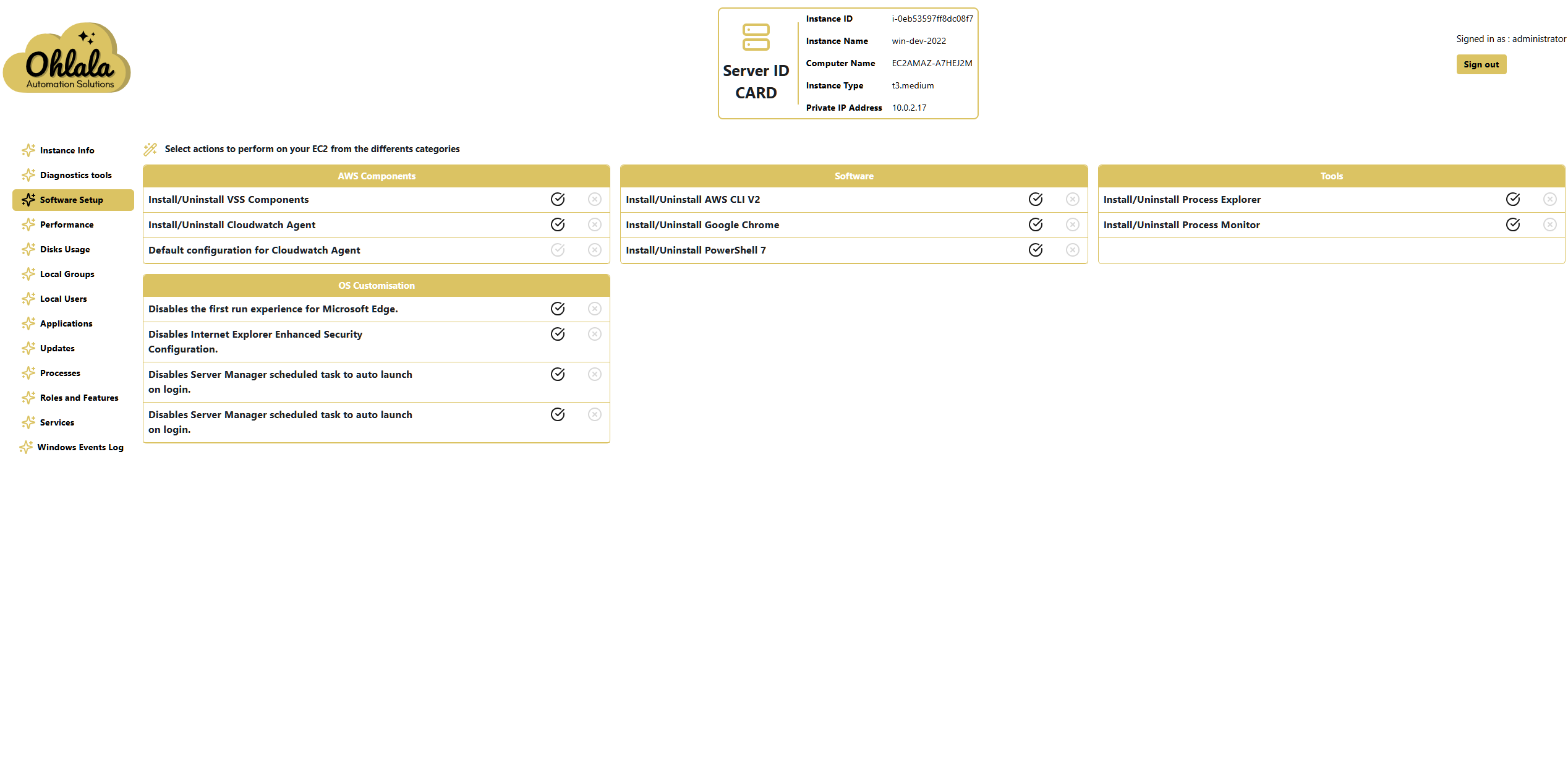
Available Actions
Install/Uninstall AWS Components
- VSS Components - Manages the installation of Volume Shadow Copy Service (VSS) components for backup and restore operations.
- CloudWatch Agent - Installs or uninstalls the Amazon CloudWatch Agent to enable system monitoring and logging.
- CloudWatch Agent - Apply default configuration or unconfigure Amazon CloudWatch Agent.
Install/Uninstall Software
- AWS CLI V2 - Installs or removes AWS CLI V2 to enable interaction with AWS services.
- Google Chrome - Provides an option to install or uninstall Google Chrome for web browsing.
- PowerShell 7 - Installs or removes the latest version of PowerShell 7 for advanced scripting and automation.
- Process Explorer - Installs or uninstalls Process Explorer, a tool for detailed process management.
- Process Monitor - Installs or removes Process Monitor, useful for troubleshooting and system analysis.
Configuration and System Tweaks
- Default CloudWatch Agent Configuration - Applies a default configuration to the CloudWatch Agent for monitoring logs and metrics.
- Disable First Run Experience for Microsoft Edge - Prevents Microsoft Edge from displaying the first-run experience setup screen.
- Disable Internet Explorer Enhanced Security Configuration - Turns off IE Enhanced Security Configuration for a smoother browsing experience.
- Disable Server Manager Auto Launch - Prevents Server Manager from automatically launching on login by disabling the scheduled task.
The list will keep on growing!
✨ Ohlala Operations - Automate Windows Server Management on AWS! ✨
4 - Performance page
Overview
The Performance Page in Ohlala Operations for Amazon EC2 provides performance monitoring of your Windows EC2 instances. It presents key system metrics in an easy-to-read chart format, allowing administrators to track resource usage and detect performance bottlenecks.
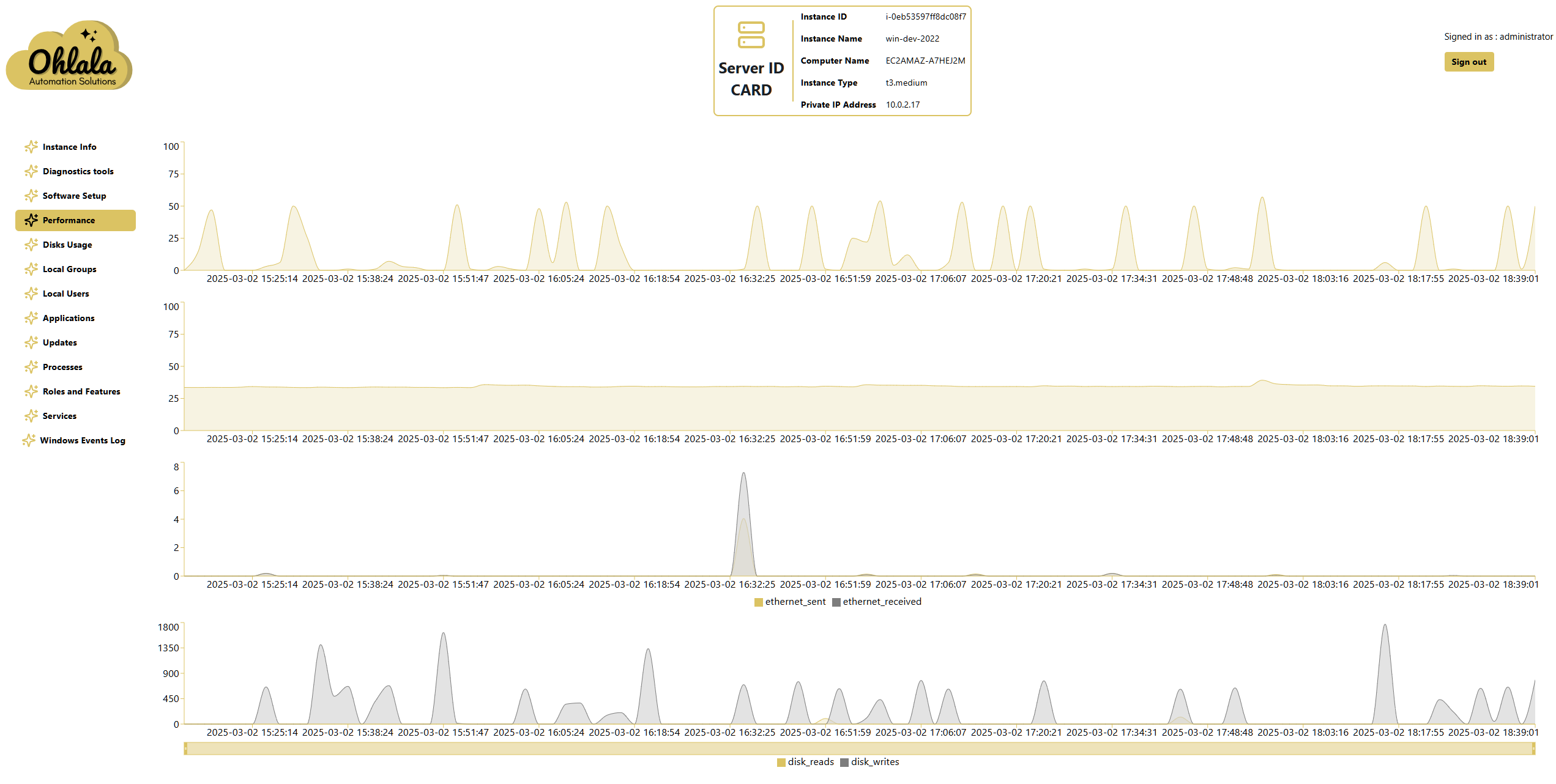
Monitored Metrics
CPU Utilization
- Displays the percentage of CPU usage over time.
- Helps identify high CPU consumption caused by processes or workloads.
Memory Utilization
- Shows the percentage of RAM usage.
- Useful for diagnosing memory pressure and optimizing resource allocation.
Disk Read/Write
- Monitors disk activity, displaying read and write speeds in KB/s.
- Helps track I/O performance and detect storage bottlenecks.
Network Traffic (Ethernet)
- Displays the amount of data sent and received over network interfaces in KB/s.
- Useful for analyzing network load and troubleshooting connectivity issues.
✨ Ohlala Operations - Automate Windows Server Management on AWS! ✨
5 - Disks usage page
Overview
The Disks Usage Page in Ohlala Operations for Amazon EC2 provides a clear breakdown of storage usage on each disk within your Windows EC2 instance. It helps administrators monitor disk capacity and ensure sufficient free space for optimal system performance.
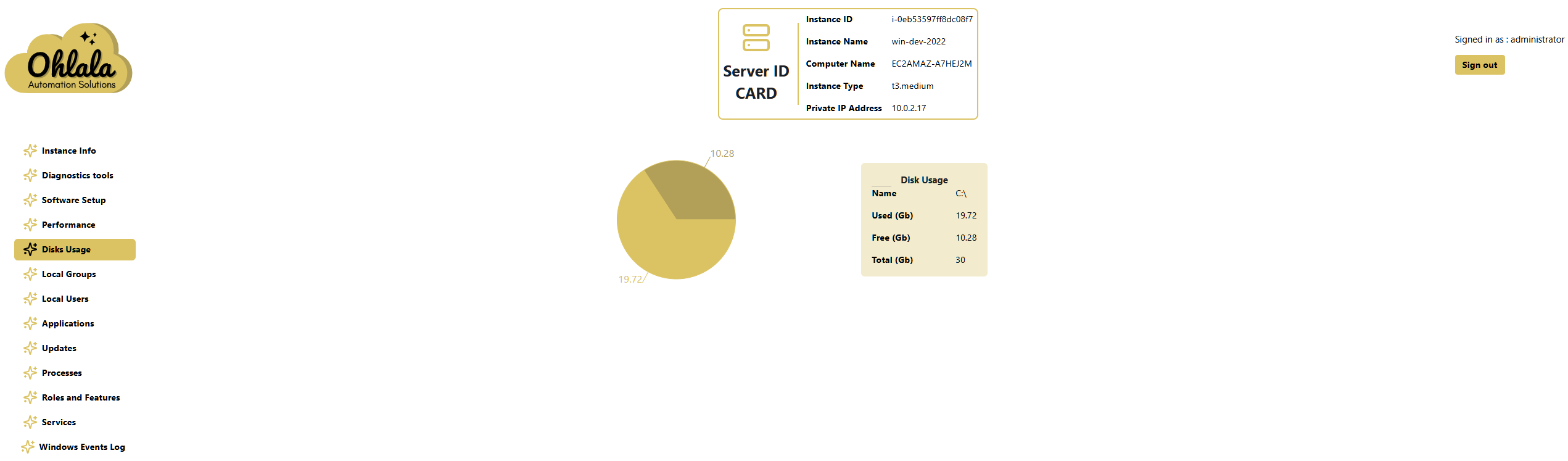
Disk Name
- Identifies the drive (e.g.,
C:\, D:\).
- Displays all mounted volumes on the instance.
Used Storage (GB)
- Shows the amount of disk space currently in use.
- Helps track storage consumption trends over time.
Free Storage (GB)
- Indicates the remaining available disk space.
- Useful for proactive disk space management.
Total Storage (GB)
- Displays the total disk capacity.
- Helps assess overall storage availability and plan for scaling if necessary.
✨ Ohlala Operations - Automate Windows Server Management on AWS! ✨
6 - Local groups page
Overview
The Local Groups Page in Ohlala Operations for Amazon EC2 provides an interface to manage Windows local groups and their members. It allows administrators to control user access efficiently and export group data for auditing purposes.
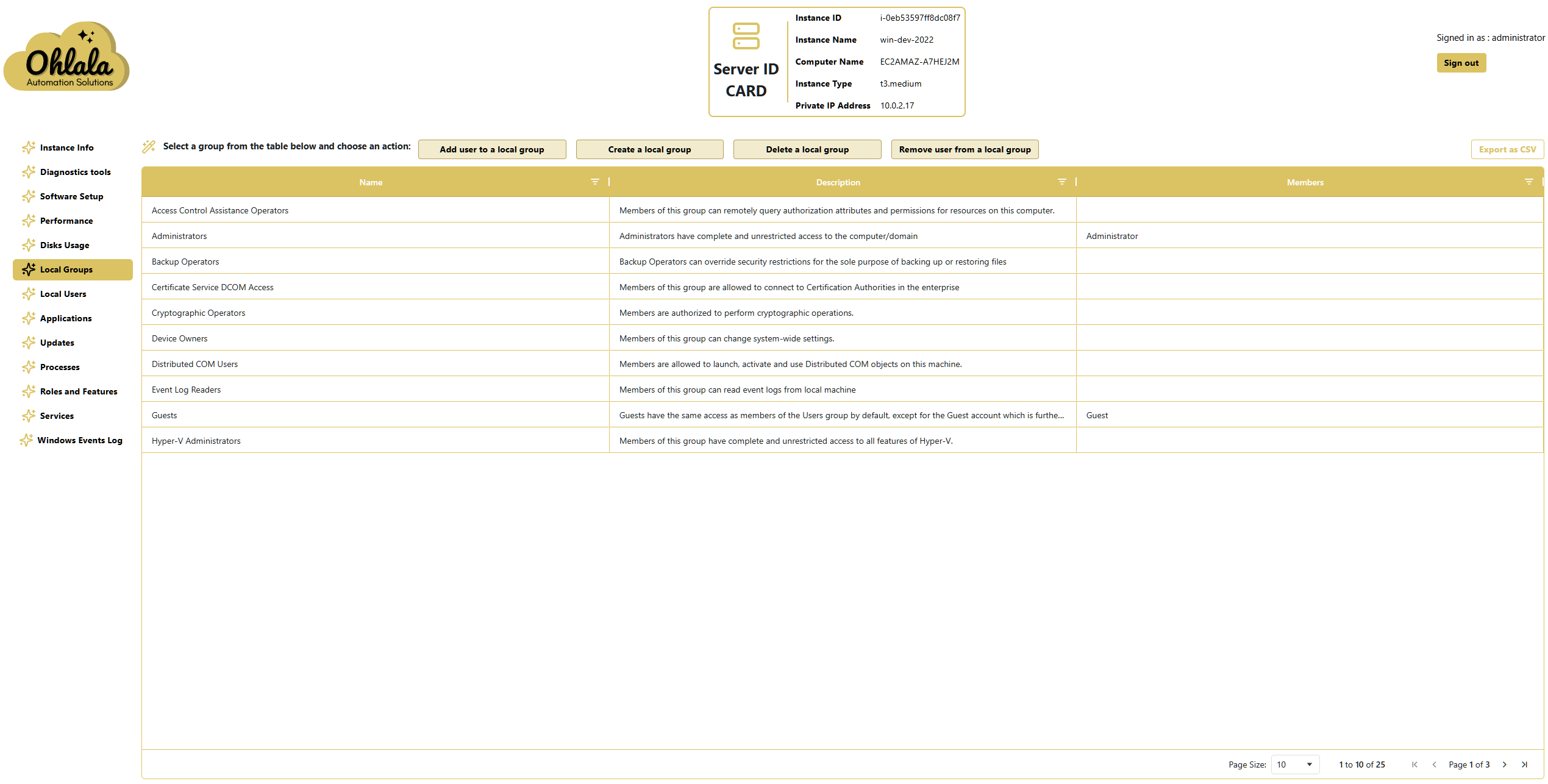
Local Groups Table
- Lists all local groups on the Windows machine.
- Displays group name, description, and members (local users).
- Data can be exported as a CSV file for further analysis.
Available Actions
Add a User to a Group
- Assigns a local user to an existing group.
- Ensures users have the correct permissions.
Remove a User from a Group
- Removes a user’s membership from a specified group.
- Helps maintain security by limiting access.
Create a Group
- Allows the creation of a new local group.
- Useful for organizing users with similar privileges.
Delete a Group
- Deletes a local group that is no longer needed.
- Helps maintain a clean and organized user management structure.
✨ Ohlala Operations - Automate Windows Server Management on AWS! ✨
7 - Local users page
Overview
The Local Users Page in Ohlala Operations for Amazon EC2 provides a complete list of local users on a Windows machine, along with detailed account properties. It allows administrators to manage users efficiently and export data for auditing purposes.
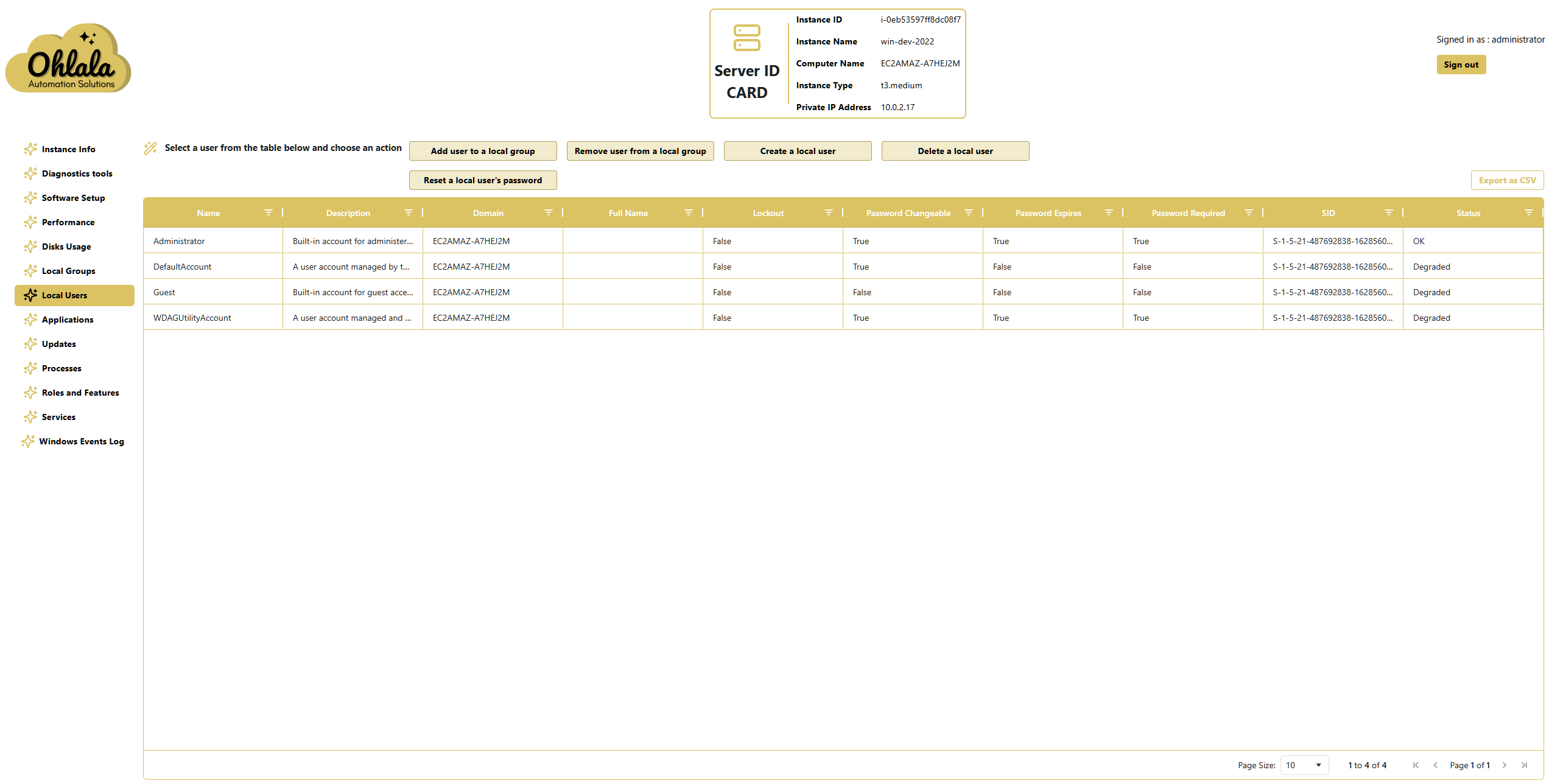
Local Users Table
- Lists all local user accounts on the Windows machine.
- Displays the following details for each user:
- Username
- Description
- Domain (Windows machine name)
- Full Name (if applicable)
- Account Locked Out status
- Password Change Allowed status
- Password Expiration status
- Password Requirement status
- Security Identifier (SID)
- Status (e.g., OK, Degraded)
- Data can be exported as a CSV file for reporting and analysis.
Available Actions
Add a User to a Local Group
- Grants the user membership in a specified local group.
Remove a User from a Local Group
- Removes a user from a specific local group.
Create a User
- Creates a new local user account.
Delete a User
- Removes a local user account from the system.
Reset a User’s Password
- Resets the password for a selected user.
- Useful for account recovery and security management.
✨ Ohlala Operations - Automate Windows Server Management on AWS! ✨
8 - Applications page
Overview
The Applications Page in Ohlala Operations for Amazon EC2 provides a comprehensive list of installed applications retrieved from the Windows Add/Remove Programs panel. This page helps administrators track software installations and manage system compliance.
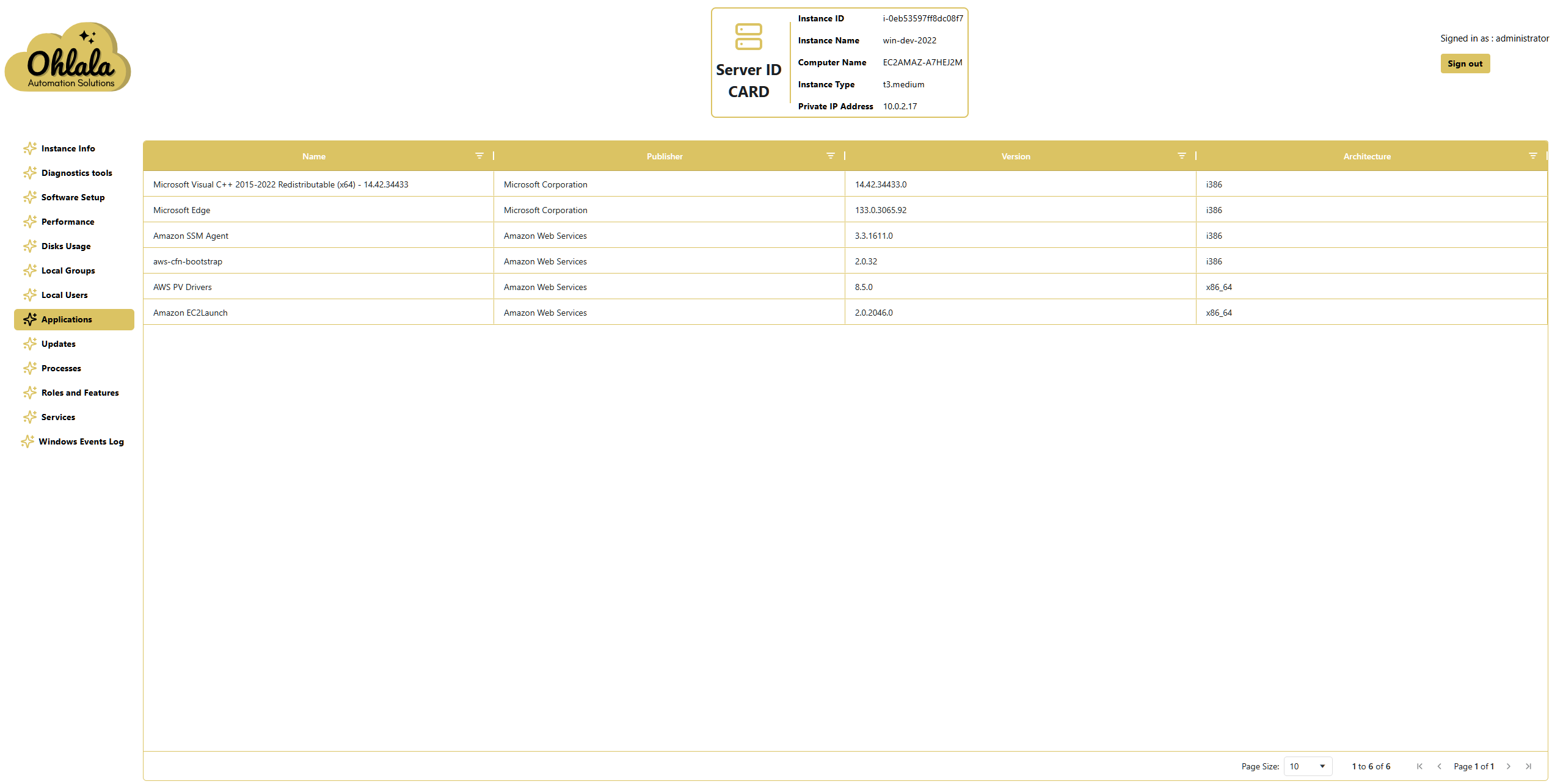
Installed Applications Table
- Lists all installed applications detected on the Windows machine.
- Displays the following details for each application:
- Name – The application’s display name.
- Publisher – The company or developer that published the software.
- Version – The installed version of the application.
- Architecture – Specifies whether the application is 32-bit (
x86) or 64-bit (x64).
- Data can be exported as a CSV file for inventory management and compliance tracking.
✨ Ohlala Operations - Automate Windows Server Management on AWS! ✨
9 - Updates page
Overview
The Windows Updates Page in Ohlala Operations for Amazon EC2 provides a detailed list of applicable Windows updates for the server. This page helps administrators track and manage system updates to maintain security and performance.
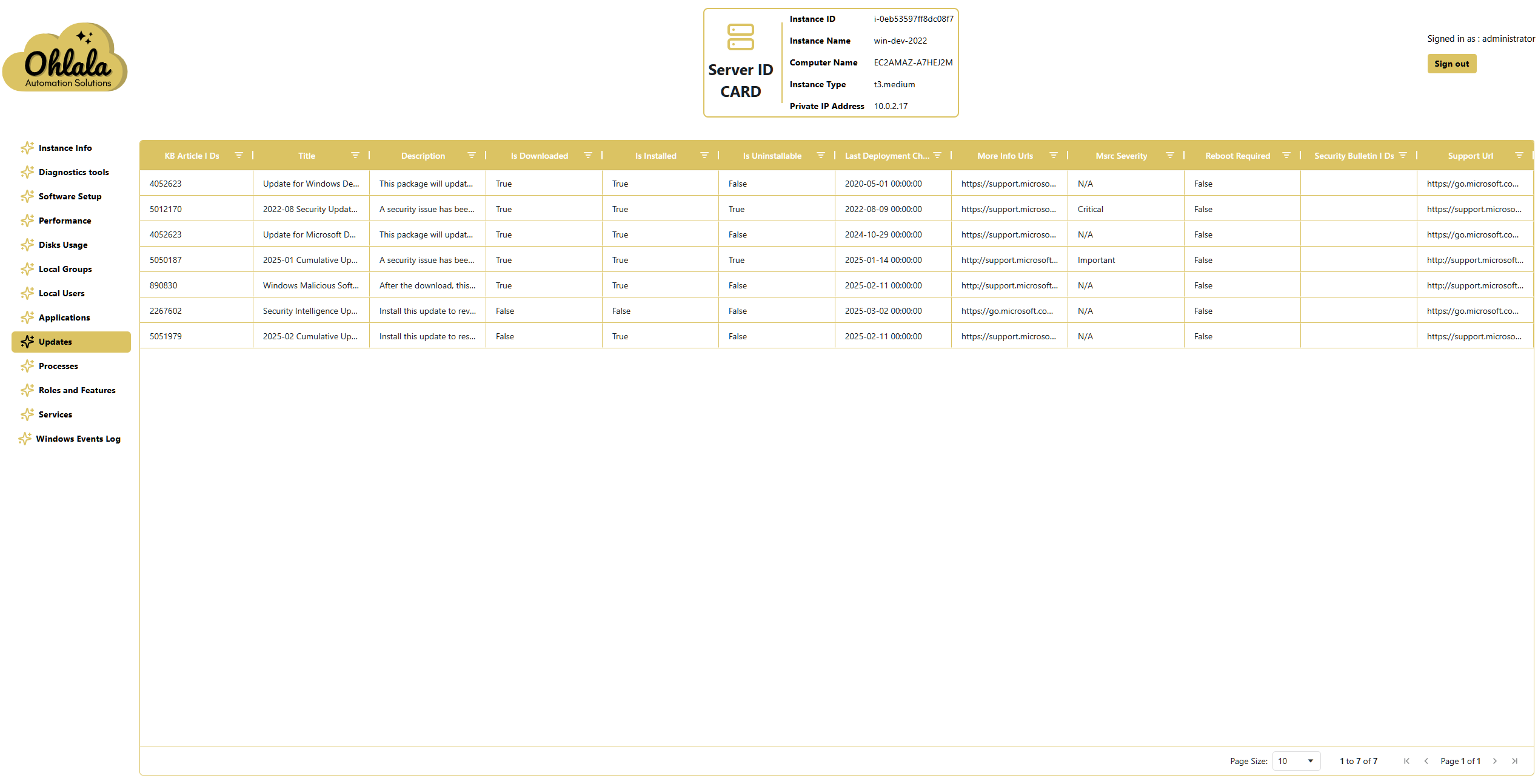
Windows Updates Table
- Lists all Windows updates available for the system.
- Displays the following details for each update:
- KB Article # – The unique identifier for the update.
- Title – The name of the update.
- Description – A brief summary of what the update addresses.
- Downloaded – Indicates if the update has been downloaded.
- Installed – Indicates if the update is already installed.
- Uninstallable – Specifies whether the update can be removed.
- Last Deployment – The date when the update was last deployed.
- More Information URLs – Links to additional details about the update.
- MSRC Severity – The Microsoft Security Response Center severity rating.
- Reboot Required – Specifies whether a system reboot is needed after applying the update.
- Security Bulletin ID – The security bulletin associated with the update (if applicable).
- Support URL – A link to Microsoft’s support page for the update.
- Data can be exported as a CSV file for patch management and compliance tracking.
✨ Ohlala Operations - Automate Windows Server Management on AWS! ✨
10 - Processes page
Overview
The Processes Page in Ohlala Operations for Amazon EC2 provides a real-time view of running processes on a Windows instance. This page helps administrators monitor resource usage, detect high-consumption processes, and manage system performance effectively.
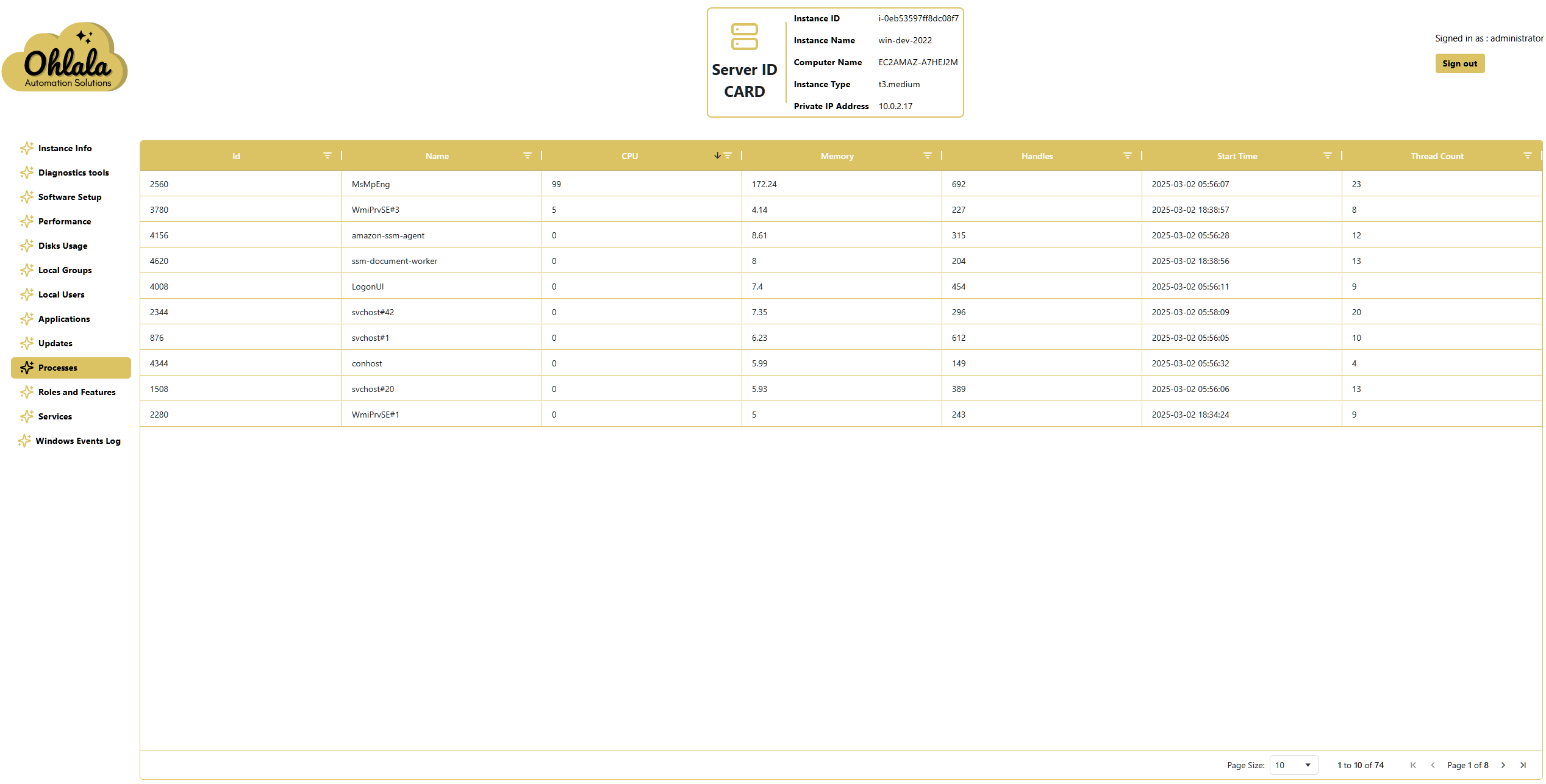
Running Processes Table
- Lists all active processes currently running on the system.
- Displays the following details for each process:
- Process ID (PID) – A unique identifier for the process.
- Name – The executable name of the process.
- CPU Consumption – The percentage of CPU used by the process.
- Memory Consumption – The amount of memory consumed by the process.
- Handles Opened – The number of handles the process has opened.
- Start Time – The timestamp when the process was initiated.
- Thread Count – The number of active threads within the process.
- Data can be exported as a CSV file for further analysis and reporting.
✨ Ohlala Operations - Automate Windows Server Management on AWS! ✨
11 - Roles and Features page
Overview
The Roles and Features Page in Ohlala Operations for Amazon EC2 provides a detailed list of Windows Server roles and features installed on an instance. This page allows administrators to manage system capabilities efficiently by adding or removing roles as needed.
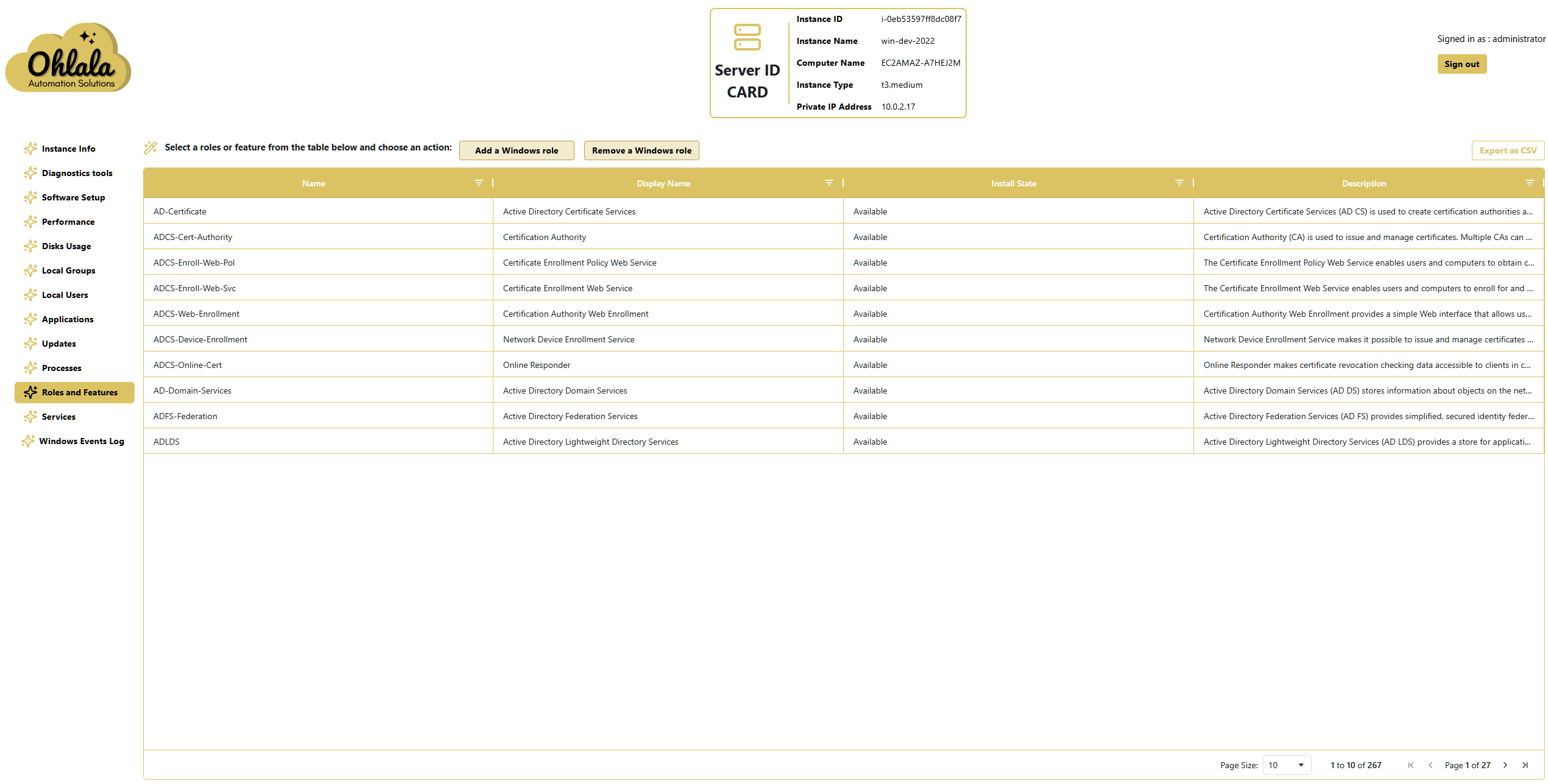
Roles and Features Table
- Lists all available roles and features on the Windows Server instance.
- Displays the following details for each role/feature:
- Name – The system identifier of the role or feature.
- Display Name – The human-readable name of the role or feature.
- Installed State – Indicates whether the role or feature is currently installed.
- Description – Provides a brief overview of the role or feature’s functionality.
- Data can be exported as a CSV file for auditing and compliance tracking.
Available Actions
Add a Role or Feature
- Installs a selected Windows Server role or feature.
Remove a Role or Feature
- Uninstalls a selected Windows Server role or feature.
✨ Ohlala Operations - Automate Windows Server Management on AWS! ✨
12 - Services page
Overview
The Windows Services Page in Ohlala Operations for Amazon EC2 provides an overview of all system services running on a Windows instance. It allows administrators to monitor service dependencies, control service states, and manage system performance.
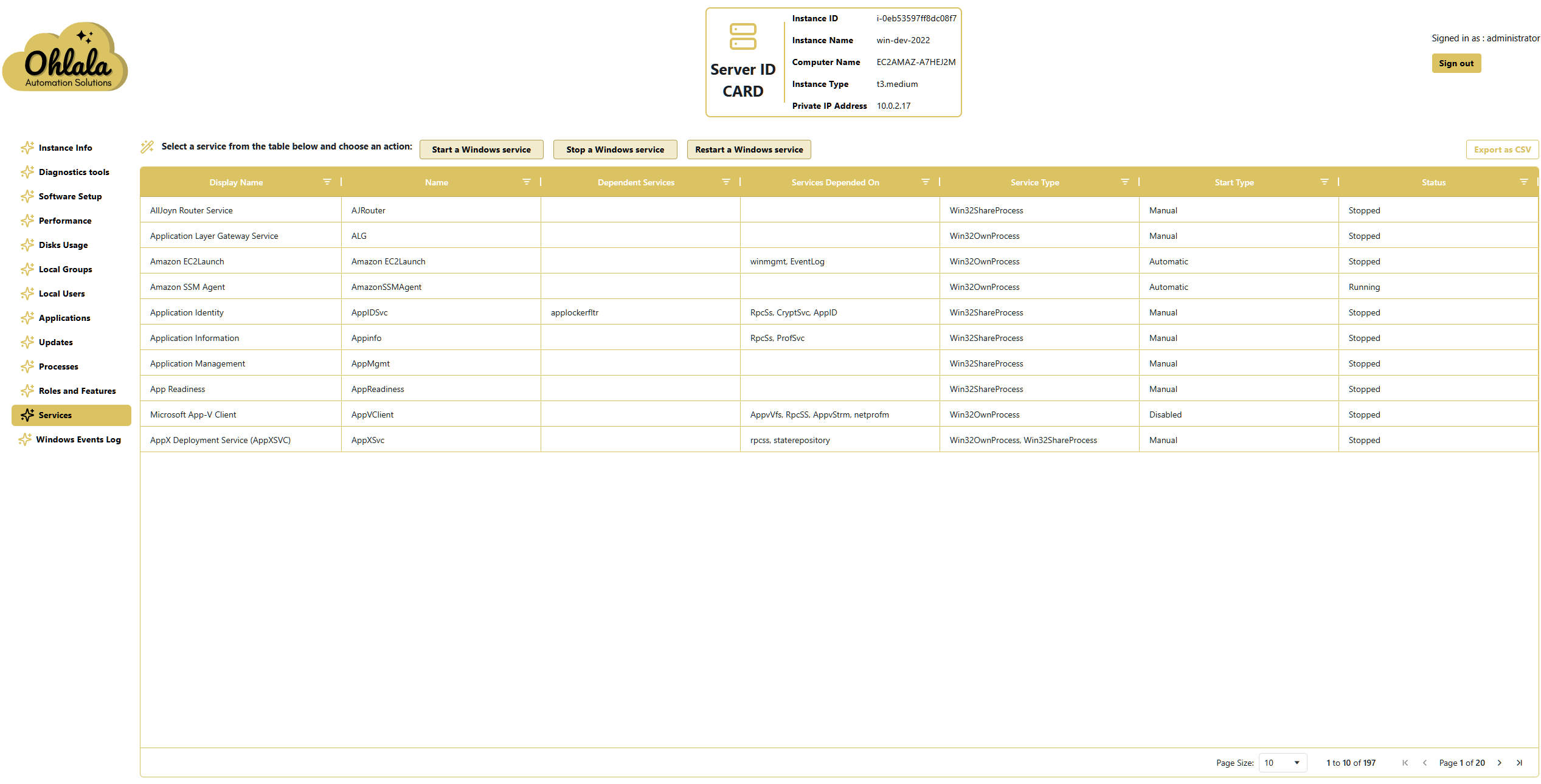
Windows Services Table
- Lists all services available on the system.
- Displays the following details for each service:
- Display Name – The user-friendly name of the service.
- Name – The internal system name of the service.
- Dependent Services – Lists services that rely on this service.
- Services It Depends On – Displays dependencies required for this service to function.
- Service Type – Indicates whether the service is a system, user, or network service.
- Start Type – Specifies how the service starts (e.g., Manual, Automatic, Disabled).
- Status – Shows the current state of the service (e.g., Running, Stopped, Paused).
- Data can be exported as a CSV file for auditing and documentation.
Available Actions
Start a Service
- Initiates a stopped service.
Stop a Service
Restart a Service
- Stops and immediately restarts a selected service.
✨ Ohlala Operations - Automate Windows Server Management on AWS! ✨
13 - Windows Event Logs page
Overview
The Windows Event Logs Page in Ohlala Operations for Amazon EC2 provides administrators with access to system logs for monitoring and troubleshooting. It allows users to view and filter key event logs, helping to diagnose issues and ensure system stability.
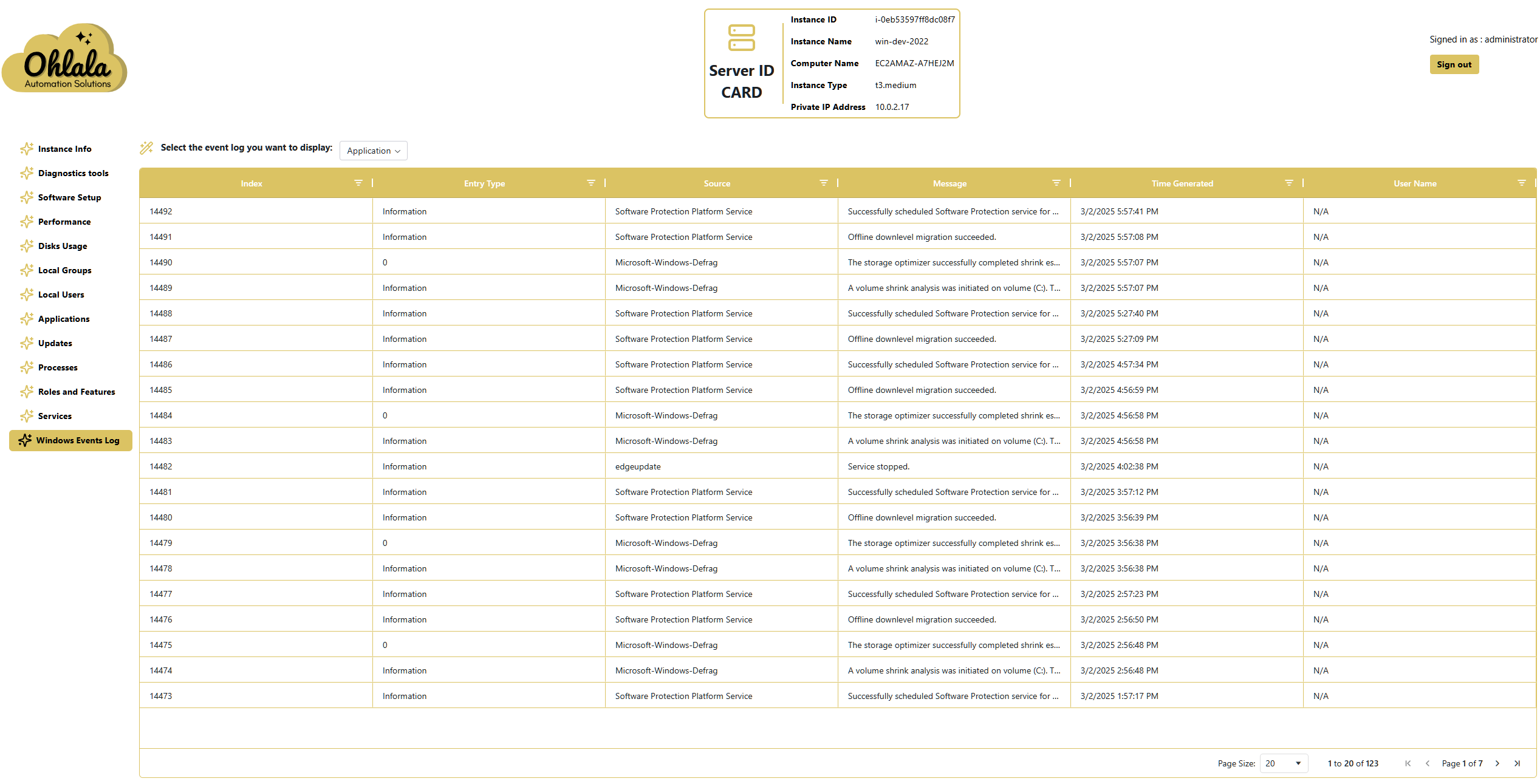
Event Logs Table
- Displays log entries from selected event logs.
- Users can choose from the following event logs:
- Application Log – Records application-level events and errors.
- System Log – Captures system-related events, including driver and OS issues.
- Security Log – Logs authentication attempts and security-related events.
- Displays the following details for each event:
- Index – The event’s unique identifier.
- Entry Type – Categorizes the event (e.g., Information, Warning, Error).
- Source – Indicates which system component or application generated the log.
- Message – Provides details about the event.
- Time Generated – The timestamp when the event was recorded.
- Username – The associated user (if applicable).
- Data can be exported as a CSV file for auditing and analysis.
✨ Ohlala Operations - Automate Windows Server Management on AWS! ✨