Instance informations
The Instance Information Page in Ohlala Operations provides detailed information about a selected Amazon EC2 instance. It allows users to monitor key system details and perform essential actions such as starting, rebooting, stopping, and patching the instance.
Accessing the Instance Information Page
- Navigate to the Dashboard.
- Click on an instance to open its Instance Info Page.
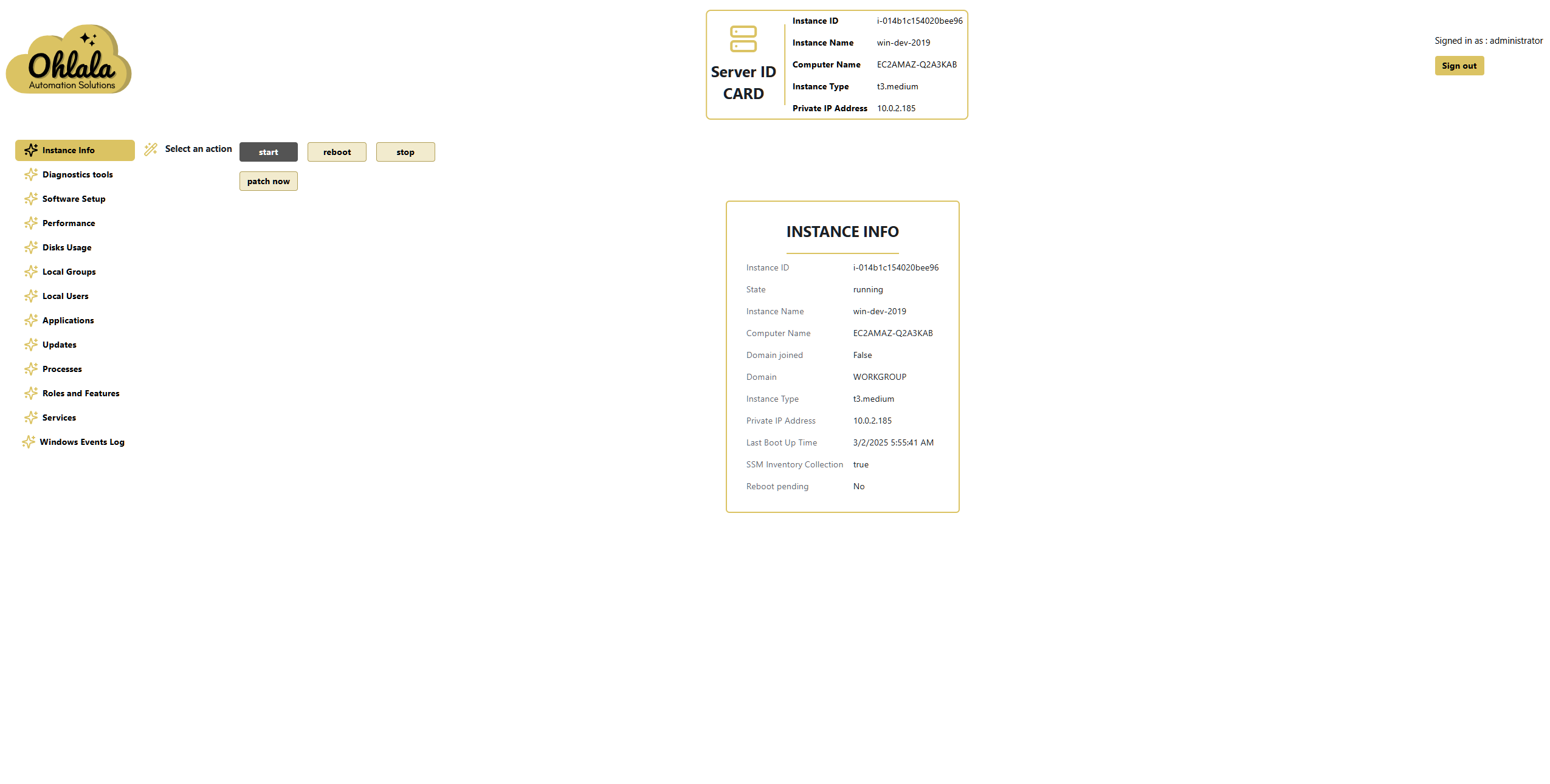
Displayed Information
Server ID Card
This section provides a quick summary of the instance, including:
- Instance ID: Unique identifier of the EC2 instance.
- Instance Name: Tag Name of the instance
- Computer Name: Internal hostname of the server (in the OS).
- Instance Type: The AWS instance type (e.g.,
t3.medium). - Private IP Address: Internal IP address within the VPC.
Instance Info Details
This section presents a more detailed view, including:
- Instance ID: AWS-assigned unique identifier.
- State: Current status (
running,stopped, etc.). - Instance Name: Tag Name of the instance
- Computer Name: The Windows hostname (in the OS).
- Domain Joined: Indicates if the instance is joined to an Active Directory domain (
TrueorFalse). - Domain: The domain or workgroup the instance belongs to.
- Instance Type: The AWS instance size and type.
- Private IP Address: The internal networking address.
- Last Boot Up Time: Timestamp of the last instance startup.
- SSM Inventory Collection: Indicates if AWS Systems Manager inventory collection is enabled.
- Reboot Pending: Displays
Yesif a reboot is required.
Available Actions
Instance Control
Users can perform the following actions on the instance:
- Start: Power on a stopped instance.
- Reboot: Restart the instance.
- Stop: Shut down the instance.
Patch Management
- Patch Now: Apply pending updates immediately.
Active Directory membership
- Join Domain: Join the machine to your Active Directory domain. This only applies if you provided Active Directory credentials.
✨ Ohlala Operations - Automate Windows Server Management on AWS! ✨