Settings page
Warning
This documentation if for Ohlala Operations for Amazon EC2 beta. This version is not suitable for production environments.The Settings page in Ohlala Operations allows administrators to configure various system settings, including authentication, logging, dashboard refresh rates, and patching schedules.
Sections Overview
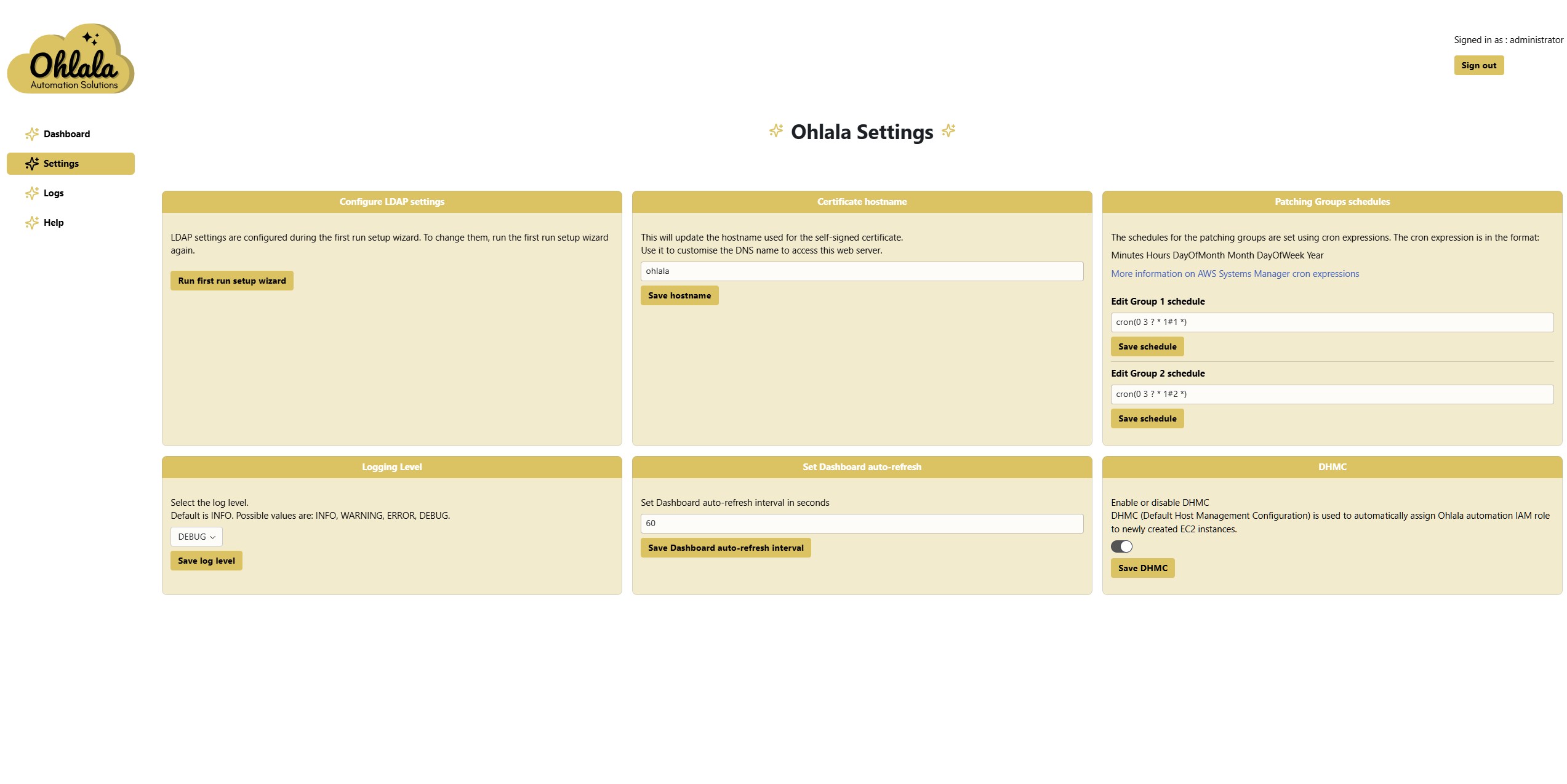
1. Configure LDAP Settings
- This section is used to configure LDAP authentication.
- LDAP settings are initially set up using the first run setup wizard.
- To modify LDAP settings, rerun the setup wizard by clicking Run first run setup wizard.
2. Certificate Hostname
There is no support to import your own certificate at this time. We recommend setting up your own load balancer (ALB) in front of Ohlala Operations for Amazon EC2.
- Defines the hostname used for the self-signed certificate.
- Changing this value updates the DNS name used to access the web server.
- Enter the desired hostname and click Save hostname to apply changes.
- Adjust the A or CNAME record in your DNS accordingly.
3. Patching Groups Schedules
- Allows configuration of cron expressions to schedule patching groups.
- The cron expression format is:
Minutes Hours DayOfMonth Month DayOfWeek Year. - Click Save schedule after modifying a group schedule.
- Additional information is available on AWS Systems Manager cron expressions.
Example: cron(0 3 ? * 1 *) runs the patching every Monday at 3 AM.
4. Logging Level
- Controls the verbosity of logs generated by Ohlala Operations for Amazon EC2.
- Available levels:
- INFO (default)
- WARNING
- ERROR
- DEBUG
- Select a level from the dropdown and click Save log level.
We recommend setting the log level to INFO for regular operations.
5. Set Dashboard Auto-Refresh
- Configures how often the Dashboard refreshes automatically.
- Enter a value in seconds (e.g.,
60for 1 minute refresh intervals). We recommend to set it to a value greater than 30 seconds. - Click Save Dashboard auto-refresh interval to apply changes.
6. DHMC (Default Host Management Configuration)
- DHMC is used to automatically assign the Ohlala automation IAM role to new EC2 instances.
- Toggle Enable/Disable to activate or deactivate this feature.
- Click Save DHMC to confirm changes.
We recommend enabling DHMC by default.
✨ Ohlala Operations - Automate Windows Server Management on AWS! ✨