Active Directory authentication setup
This guide walks you through configuring the setup wizard for Active Directory authentication in Ohlala Operations for Amazon EC2.
Prerequisites
- An Active Directory domain
- AD service account credentials to configure authentication settings
- Network connectivity to Ohlala Operations for Amazon EC2 web console.
Step 1: Access the Authentication Settings
- Open Ohlala Operations for Amazon EC2 URL.
- Navigate to the wizard on
/wizardurl. It should bring you there by default on first launch. - Read and accept the disclaimer.
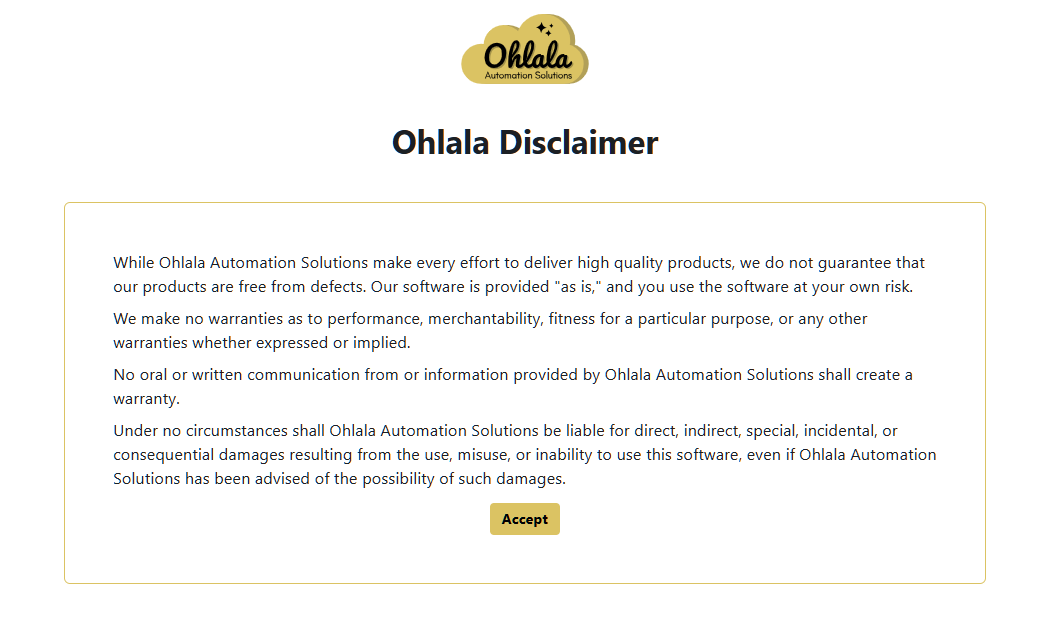
Step 2: Enable Active Directory Authentication
- Select Active Directory as the authentication method.
- Click Next to proceed.
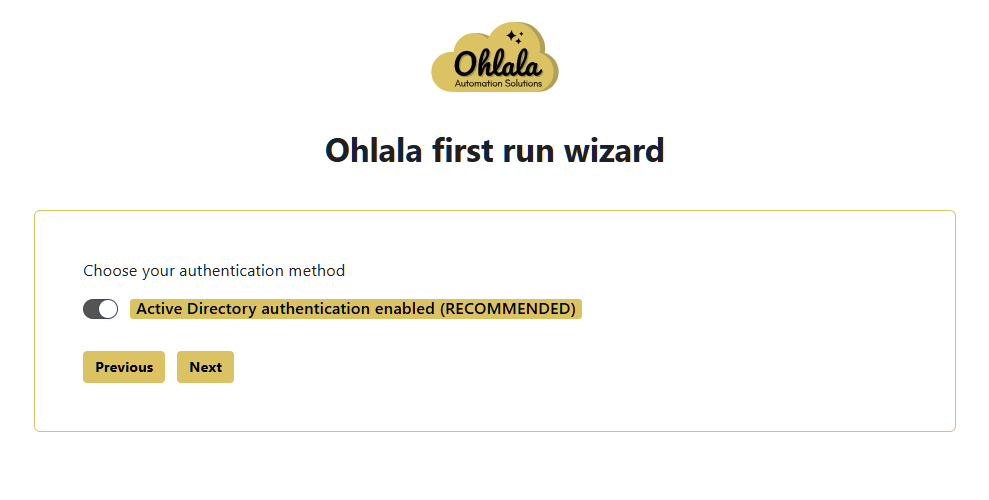
Step 3: Configure Domain Information
- Provide the IP adresses of your Domain Controller address. They must be reachable from within your VPC.
- Enter your Domain Name (e.g.,
example.local). - Enter the username of the AD service account
- Enter the password of the AD service account
- Click Next. We will test connection to Active Directory before moving to the next screen.
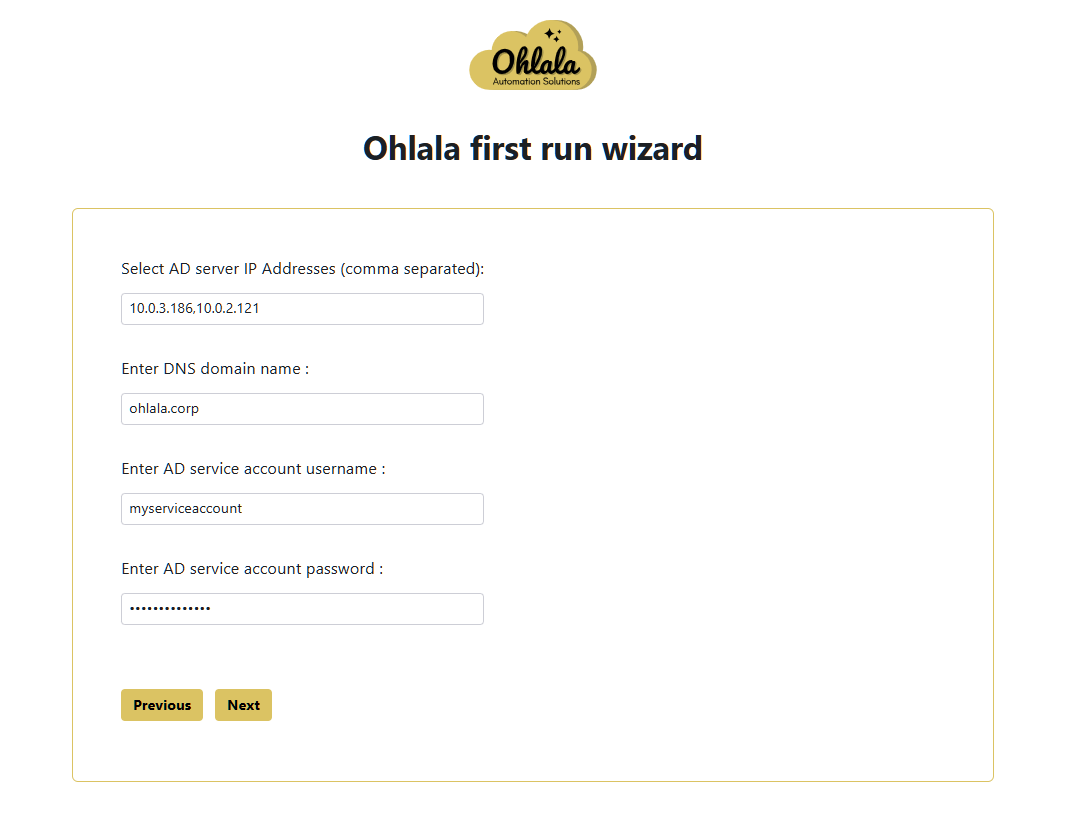
Step 4: Bind Credentials
- Select the distinguished name of the AD group you want as admnistrators of Ohlala Operations for Amazon EC2
- Select the distinguished name of the Organisational Unit where you will join EC2
- Click Next.

Step 5: Default setting
- Enable Default Host Management Configuration. This is recommended to simplify your EC2 administration. Feel free to disable it if you wish to manage the SSM permissions of your instances. Please note that DHMC requires SSM Agent version > 3.2.582.0.
- Set the default refresh interval of your EC2 data. We recommend setting it between 30 and 120 seconds.
- Proceed by clicking Next.
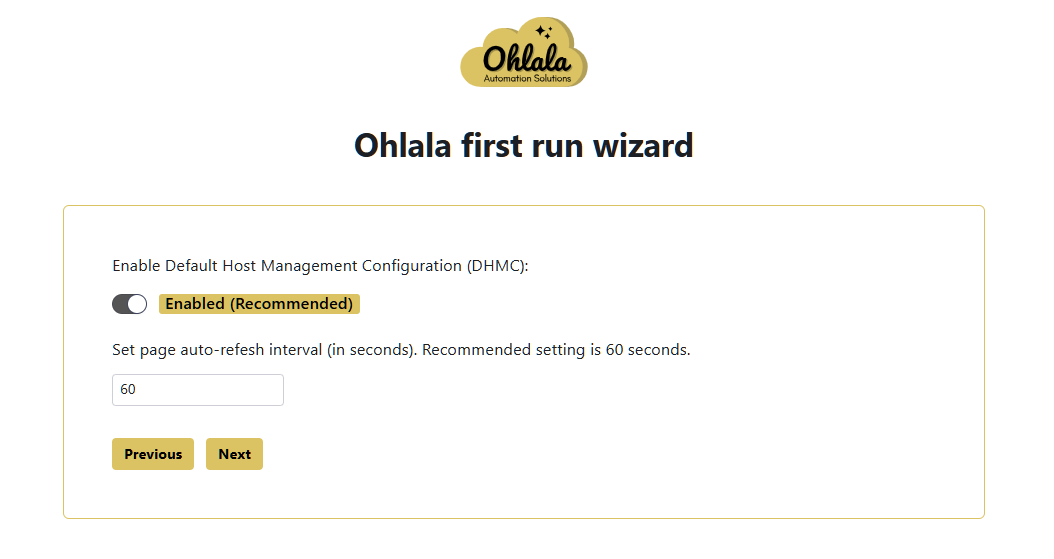
Step 6: Finalize Configuration
- Review the configuration summary.
- Click Save to apply the settings.
- Authentication is now configured!
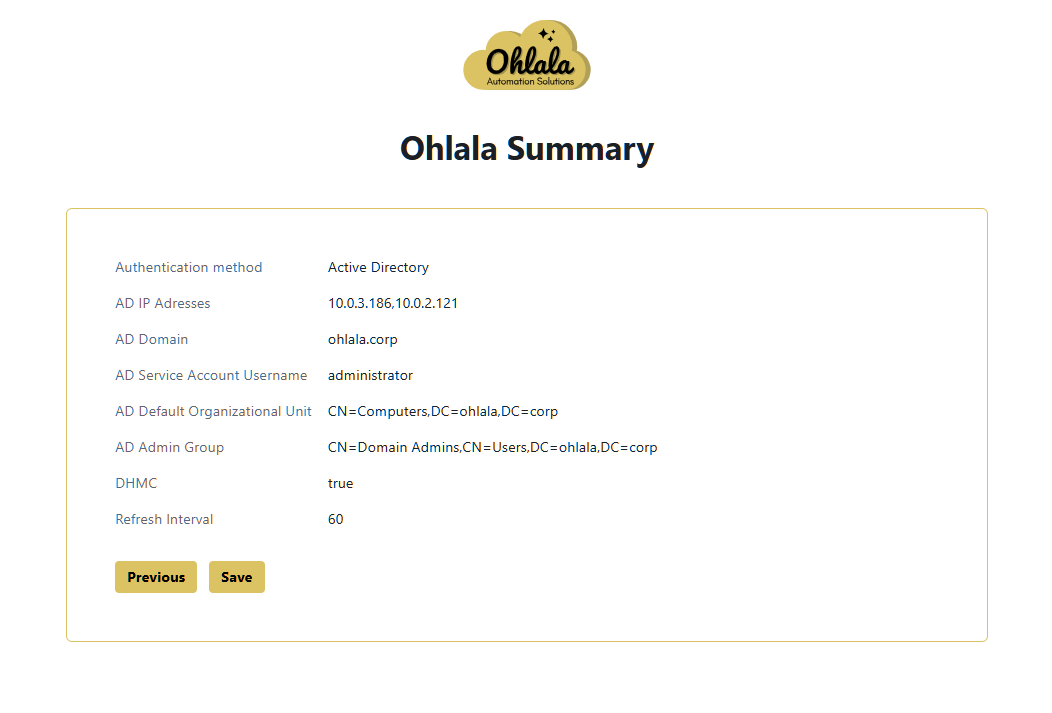
Troubleshooting
If you encounter any issues:
- Ensure the domain controller is reachable.
- Verify the credentials are correct.
- Confirm the service account has the necessary permissions.
- Restart the Ohlala Operations for Amazon EC2 EC2 if changes don’t take effect.
For further assistance, refer to the official documentation or contact support.
✨ Ohlala Operations - Automate Windows Server Management on AWS! ✨